Introduction
Your VIM is equipped with a programmable MCU(STM8S003F3U6), this allows it to support more features:
- WOL: Wake-On-Lan
- Boot Media Setup: Boot from eMMC or SPI-Flash
- IR Remote Power On/Off
- Timer Power On/Off
- KBI: Khadas Bootloader Instructions
For other purposes, Makers could want more features like:
- Power on the VIM2 via a PIN on the 40-PIN GPIO
- Force reset the VIM2 via a PIN on the 40-PIN GPIO
- Force reset the VIM2 remotely via LAN
This guide will walk you through step-by-step, on how use the various force-reset features of your VIM2.
This article is only suitable for V05 and Higher Versions of the MCU firmware.
WOL Working Modes
The WOL feature is disabled by default, however you can enable it using KBI commands.
This is a simple method to check the WOL-state:
WOL Enabled State:
- Power on your VIM2.
- A short while after your VIM2 powers on (initialization of the registers on PHY), turn it off.
- Blue LED remains ON.
WOL Disabled State:
- Power on your VIM2
- VIM2 remains on, and the Blue LED remains OFF (White LED is ON).
Enable WOL-Force-Feset feature
Boot into U-Boot mode via serial and run following KBI sub-command to enable the WOL-Force-Reset feature:
1 | kvim2# kbi forcereset wol w 1 |
After the command above, the VIM2 will work with the “WOL-Force-Reset Feature” in the “Enabled State”. This means that you can force reset your VIM2 remotely during the following situations:
- VIM2 is powered-on and working normally, for example running Android or Linux O/S.
- VIM2 is in a powered-off state (but still connected to LAN).
Yes! It works just as though you’ve pressed the physical RESET button on the VIM2 itself!
Test
To test the WOL-Force-Reset feature, you’ll need to use a “magic packet sender” to send a “magic packet” to your VIM2. For example, on Ubuntu:
1 | $ wakeonlan 98:aa:fc:60:45:87 |
Tip: Ensure your VIM2 and the Device sending the “magic packet” are on the same local network
Tips: Ways to get the MAC Address
From the sticker on the backside of VIM2 board:

From the Setting app (Android): Setting –> Network –> MAC Address
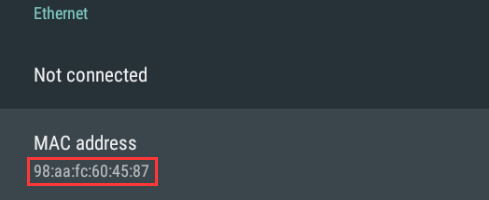
From the UART print-out:
1
2
3getmac = 98:aa:fc:60:45:87
gpio: pin GPIODV_2 (gpio 21) value is 1
Hit Enter or space or Ctrl+C key to stop autoboot -- : 0
Enjoy!