Tone2 Pro - XMOS & MCU Firmware Upgrade
Tone1 - Upgrade to Official Khadas Firmware v2.00
Link: Khadas Blog
Tone1 - Upgrade to Official Khadas Firmware via legacy methods
Preparation:
- Download the USB Upgrade Tool and extract it.
- Download the firmware
.binfiles from this directory and extract them. - Connect your Tone to your PC using a USB-C data cable.

Installation:
- Run
setup_eval.exeto install the tool to upgrade your Tone’s firmware.
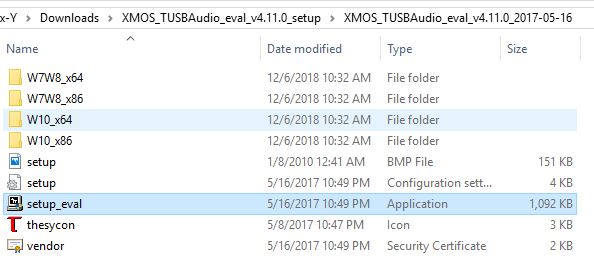
- Press
Yes, then disconnect and reconnect your Tone.
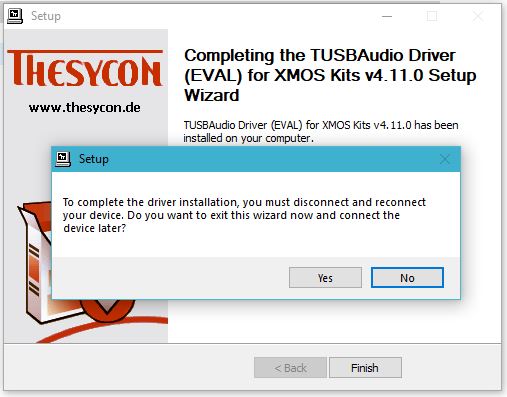
Upgrading:
- Open the
TUSBAudio Firmware Upgradetool, from your Start Menu.
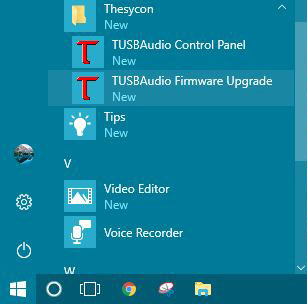
- It should show
Device Opened, which means your Tone is connected and ready for upgrading. (If not, disconnect and reconnect your Tone)
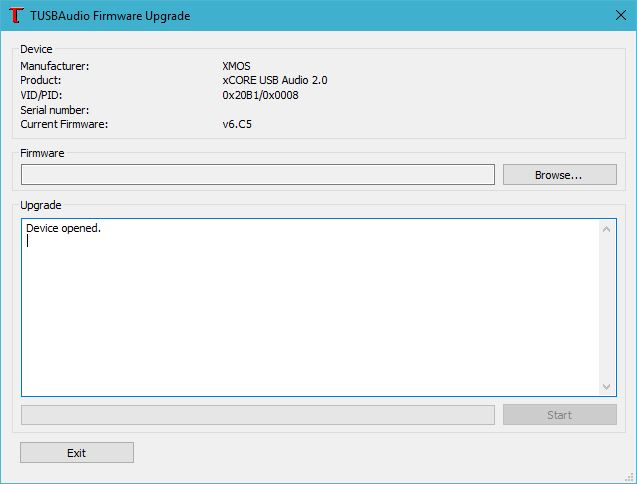
- Click
Browseand load the firmware.binfile you extracted, into the tool.
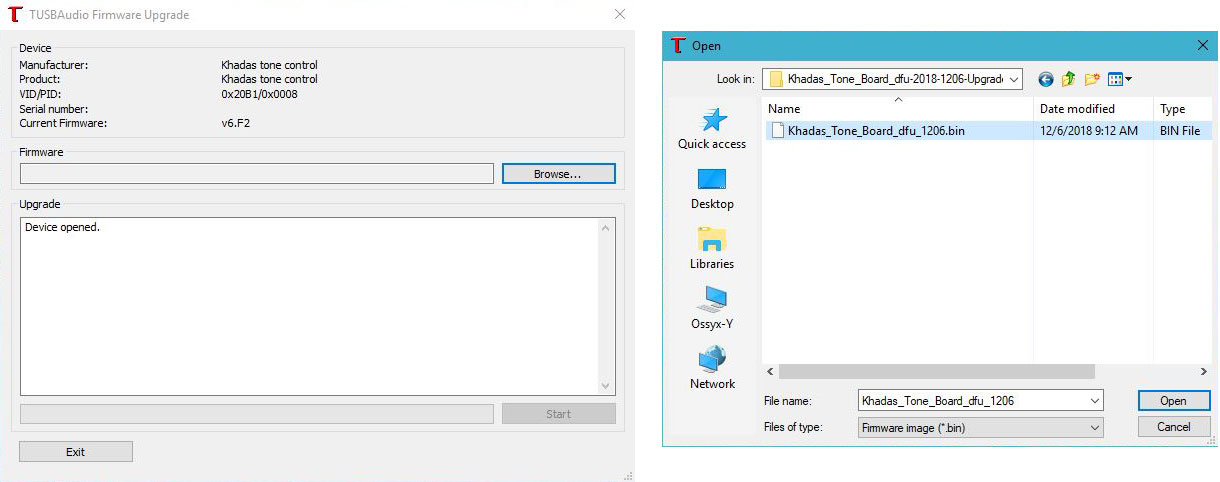
- Click
Startto begin the upgrade process.
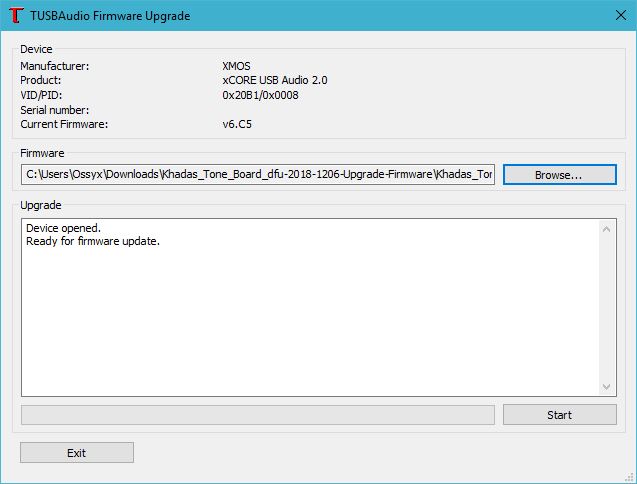
- Once firmware has upgraded, click
Exit.
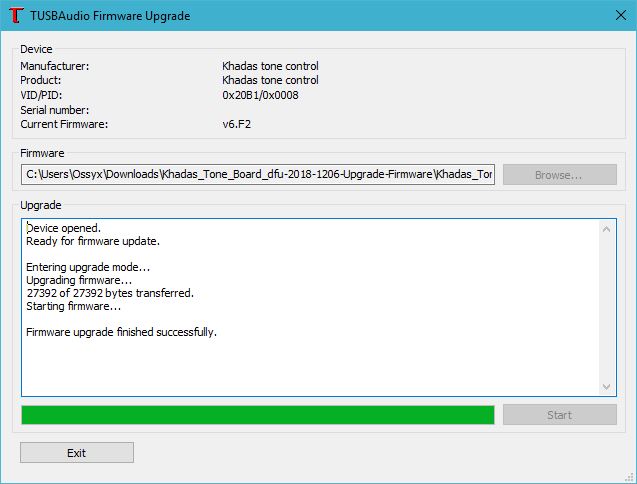
Uninstall the EVAL driver that you used for upgrading firmware, and re-install the v224 driver.
Alternatively, if you’re on Windows 10, uninstall all Khadas-supplied drivers and use the native Win10 UAC2 driver supplied with the OS.
Preparation:
1 | $ sudo apt-get update |
Download Burning Tool:
Tone DFU burning tool on Ubuntu is in utils repository.
1 | $ git clone https://github.com/khadas/utils |
Or just pull it (if you have already cloned this repository).
1 | $ cd /path/to/utils |
Install Burning Tool:
You need to install USB rules and create some links.
1 | $ cd /path/to/utils/tone-dfu-tool |
You will see this print-out if it was successful.
1 | [sudo] password for nick: |
NoteRoot privilege required.
Upgrading:
Download the firmware files from this directory and extract them to somewhere like your
Homefolder.Open a
Terminalwindow, andcdinto yourHomefolder.
1 | $ cd /home/* |
- Run the tool with your firmware file of choice (drag and drop your
.binfile to replace/path/to/firmware.bin).
1 | $ sudo tone-burn-tool -i /path/to/firmware.bin |
NoteUpgrading will stuck at
Waiting for device to restart and enter DFU modefor about 20 seconds, please wait patiently.
- If upgrading was done successfully, you should see:
1 | Upgrading Tone firmware... |
Uninstall Burning Tool:
1 | $ cd /path/to/utils/tone-dfu-tool |
Preparation:
Download the ready to use dfu tool to somewhere like:~/Desktop
1 | $ wget https://dl.khadas.com/products/tone2/dfu_tool/tone_dfu_tool_macos |
Upgrading:
- Download a firmware file from https://dl.khadas.com/Firmware/ToneBoard/, then extract the
.zipfile. - Connect your Tone to your Macbook / iMac via a USB-C data cable.
- Return to Terminal and type
./tone_dfu_tool --download, followed byspace, and drag thefirmware.binyou just downloaded, from the Finder into Terminal. Then hitEnter. - If successful, you should see the following Terminal output:
1
2
3
4
5
6
7
8
9
10
11$ ./tone_dfu_tool --download /path/to/Tone2_Pro_DFU_TEST201228_nothing.bin
VID = 0x3353, PID = 0xa002
Khadas Tone2 Pro detected!
Tone DFU application started - Interface 2 claimed
Detaching device from application mode.
Waiting for device to restart and enter DFU mode...
VID = 0x3353, PID = 0xa002
... DFU firmware upgrade device opened
... Downloading image (/path/to/Tone2_Pro_DFU_TEST201228_nothing.bin) to device
... Download complete
... Returning device to application mode
Note
- If you get the following output when attempting to upgrade the firmware on Mac OS:
2
3
4
5
dyld: Library not loaded: /usr/local/lib/libusb-1.0.0.dylib
Referenced from: /Users/username/Downloads/USB-Audio-2.0-Software-v6.1-master/sc_usb_audio/module_dfu/host/xmos_dfu_osx/./xmosdfu
Reason: image not found
Abort trap: 6- It means you need to upgrade
libusb. You can do this by typingbrew install libusb.- If typing
brew install libusbdidn’t work, it means that you need to install HomeBrew.- If HomeBrew fails, you need to install Xcode Command Line Tools, type
xcode-select --installinto Terminal.



