Windows
1. Load Partition Config
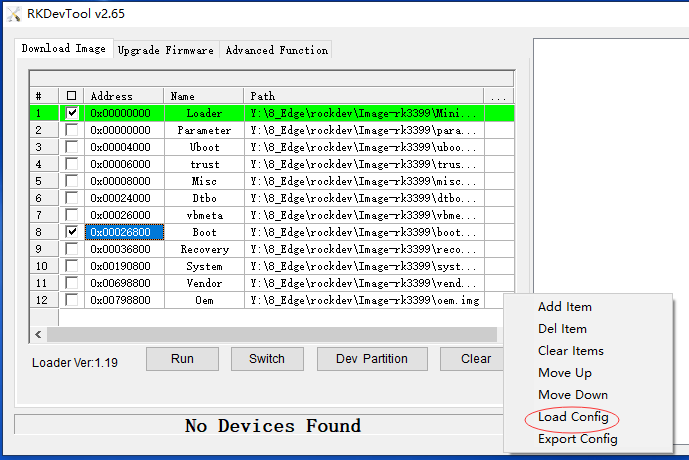
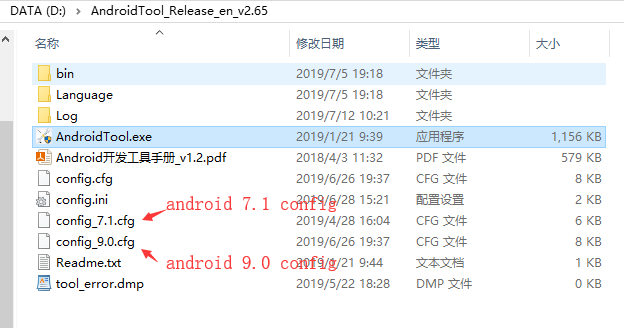
1.1 Modify Partition Config
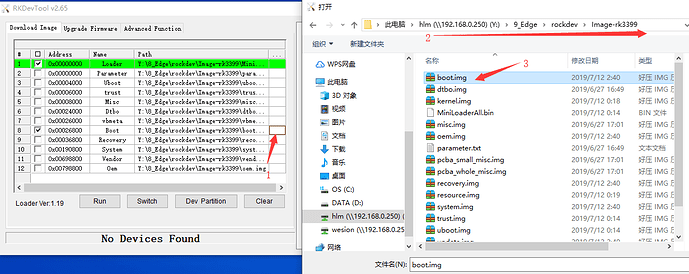
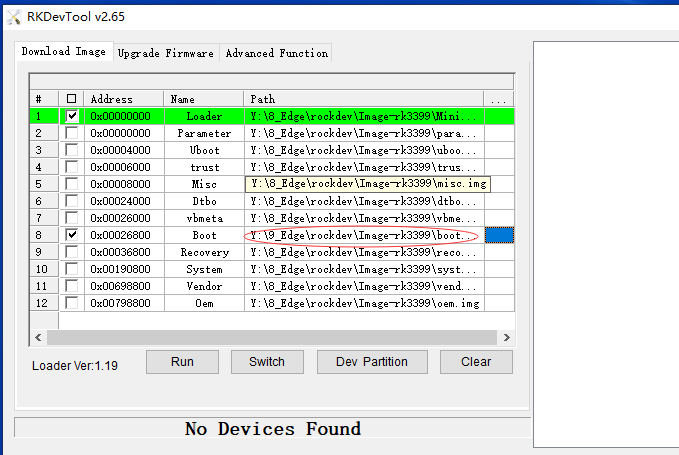
The contents of the partition profile published with the new tool is as shown in the figure above, in most cases there is a certain degree of difference. The user can load a project partition configuration by first right-clicking in the blank space of the partition configuration window, and then selecting “Load Config”. If you want to load a specific partition profile when the tool starts, you can modify the DEFAULT_IMAGE_CONFIG entry in the Config.ini file.
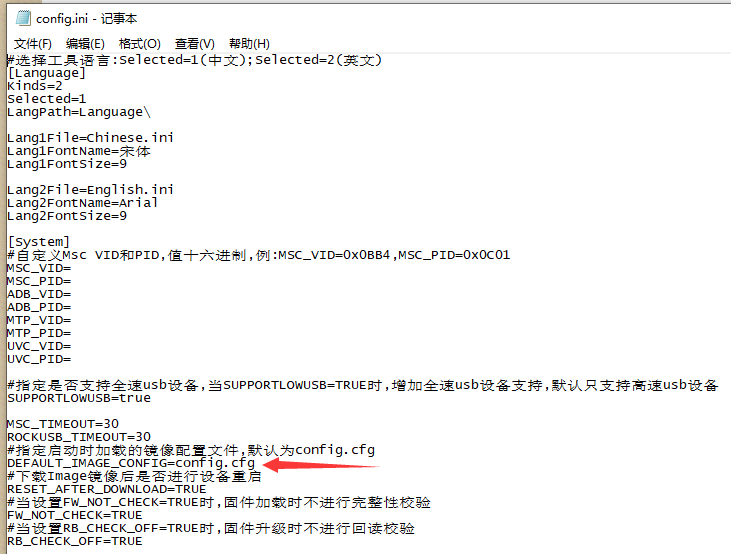
2. Export Config
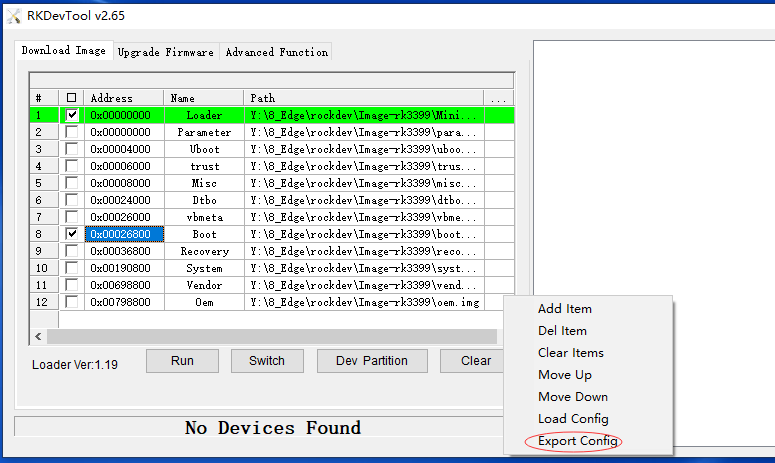
After completing a partition configuration, the configuration can be exported from the tool. Right-click in the blank space of the partition configuration window, and select “Export Config”, then select a directory to save the file. If you replace the config.cfg file found within this tool’s directory, your currently saved configuration will be loaded at tool startup.
3. Burn one or more Partition Mirrors
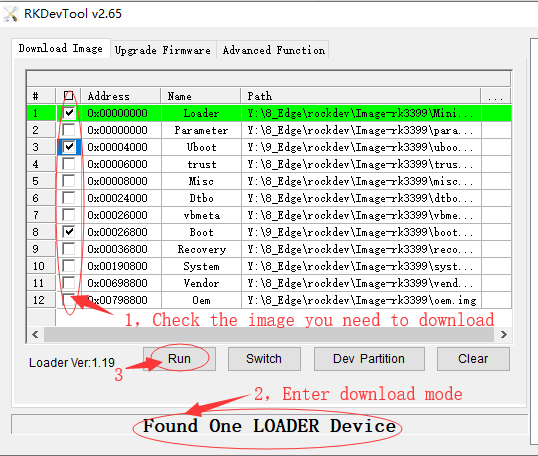
Linux
check Linux_Upgrade_Tool_v1.47
1 | $ unzip Linux_Upgrade_Tool_v1.47.zip |
Erasing Flash is required if the board is upgraded from android 7.1 to android 9.0 firmware, or the board is downgraded from android 9.0 to android 7.1.
1 | $ sudo upgrade_tool ef update.img |
Burning the firmware’s update.img:
1 | $ sudo upgrade_tool uf update.img |
Burn one or more Partition Mirrors:
Currently known abbreviated partitions are - s (system partition), - k (kernel partition), - b (boot partition), - r (recovery partition), - m (misc partition), - u (uboot partition), - t (trust partition) and - re (resource partition). Examples are given to illustrate these definitions:
When the device has burned a parameter, write a single system partition mirror command:
1 | $ sudo upgrade_tool di -s /path/to/system.img |
If the device has not burned the parameter, write a single system partition mirror command:
1 | $ sudo upgrade_tool di -p parameter -s /path/to/system.img |
When the device has burned a parameter, write a single undefined abbreviated partition vendor image command:
1 | $ sudo upgrade_tool di -vendor /path/to/vendor.img |
When the device has burned the parameter, burn several partition mirroring commands:
1 | $ sudo upgrade_tool di -b /path/to/uboot.img -k /path/to/boot.img |
Burn the parameter command:
1 | $ sudo upgrade_tool di -p paramater |
Burn the bootloader command:
1 | $ sudo upgrade_tool ul MiniLoaderAll.bin |