Edge
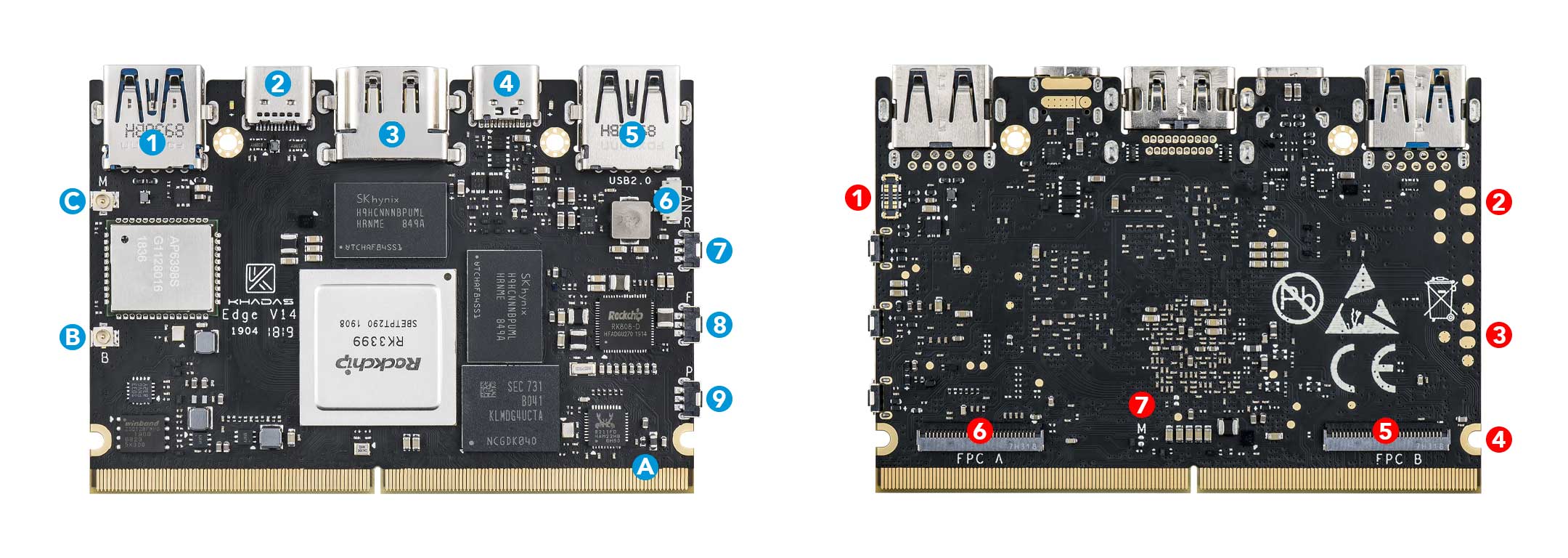
| Component | Purpose | |
|---|---|---|
| 1 | USB-A | USB 3.0 speeds |
| 2 | USB-C | USB 3.0, Display Port v1.2, with 5-20V input (USB power delivery), can be used for upgrading the OS |
| 3 | HDMI 2.0 | Type-A Female, up to 4K@60Hz, HDCP 2.2 |
| 4 | USB-C | USB-C port with 5-20V input (USB power delivery) |
| 5 | USB-A | USB 2.0 speeds |
| 6 | Fan Header | 4-wire fan header utilising pulse width modulation |
| 7 | Reset Button | Force reboot your Edge in the event of a system freeze |
| 8 | Function Button | Press this 3 times in 2 seconds to enter MaskROM mode |
| 9 | Power Button | This button turns on your Edge |
| A | 314-Pin Gold Fingers | For docking with expansion boards such as the Captain |
| B | I-Pex Wi-Fi / Bluetooth Connector | Connect Wi-Fi / Bluetooth antennas |
| C | I-Pex Wi-Fi / Bluetooth Connector | Connect Wi-Fi / Bluetooth antennas |
| Component | Purpose | |
|---|---|---|
| 1 | Li-Po Battery Connector | For connecting Lithium Polymer batteries |
| 2 | Secondary Wi-Fi / Bluetooth Pad | Extra pad for mounting Wi-Fi / Bluetooth antennas |
| 3 | Secondary Wi-Fi / Bluetooth Pad | Extra pad for mounting Wi-Fi / Bluetooth antennas |
| 4 | M2x4 Mounting Point | For mounting a heatsink or carrier board |
| 5 | FPC Connector B | 10-Pins, 0.5mm Pitch, USB, I2S(8ch), I2C, MCU IOs |
| 6 | FPC Connector A | 10-Pins, 0.5mm Pitch, UART, I2C, SPI, SDMMC, ADC, PWM, IOs. To add GPIO, use Edge IO |
| 7 | M-Register | Allows the EMMC to enter MaskROM mode |
| Reset | Function | Power | Purpose |
|---|---|---|---|
| x | Force Reboot Edge | ||
| x | Enter Upgrade Mode (TST) | ||
| x | Power On/Wake Up Edge | ||
| x | x | Enter Upgrade Mode (KEYS) |
| Colour | Behaviour | Meaning |
|---|---|---|
| Blue | OFF | Power source disconnected |
| Solid ON | Power source connected, SBC turned off | |
| White | OFF | SBC turned off |
| Solid ON | SBC turned on | |
| Red | None | None |
The above behaviours are default out-of-the-box, and can be altered by a user. For example the white LED can be made to blink or breathe. For more information on how to program them via your favourite OS (each OS is different), please consult with experts at forum.khadas.com.
Edge-V
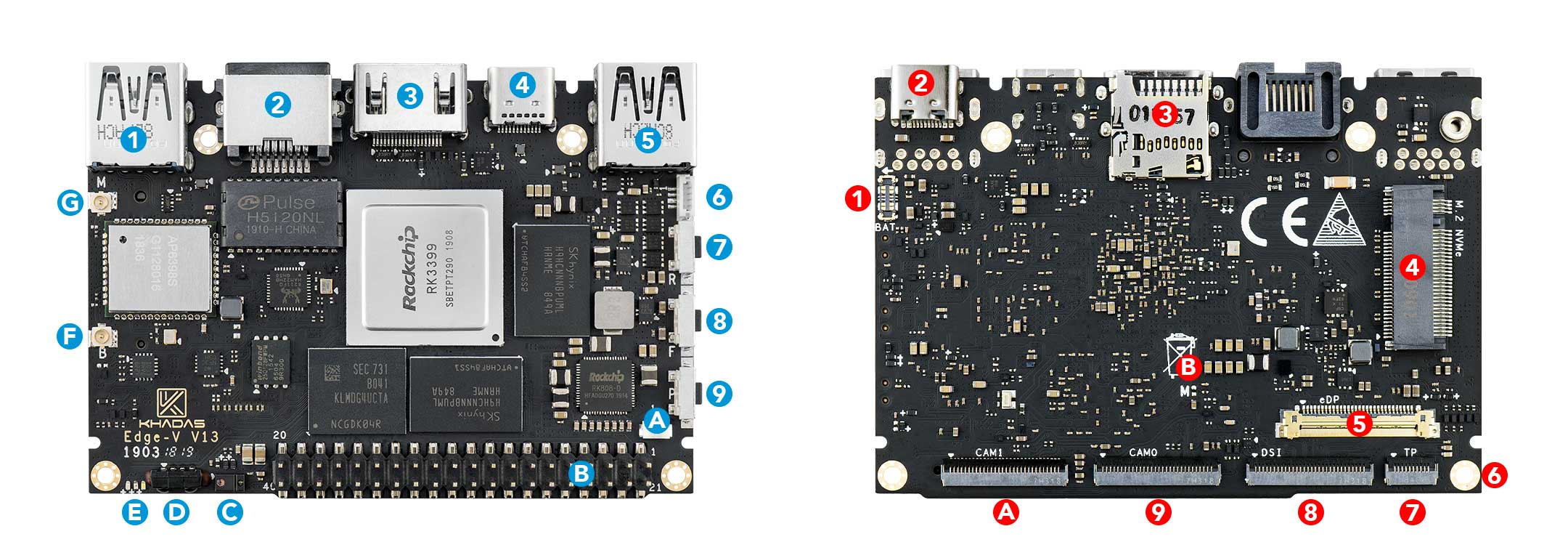
| Component | Purpose | |
|---|---|---|
| 1 | USB-A | USB 3.0, blue colour |
| 2 | RJ-45 | Gigabit Ethernet with Wake-On-LAN (WOL) |
| 3 | HDMI | Type-A Female, up to 4K@60Hz, HDCP 2.2 |
| 4 | USB-C | USB 3.0, Display Port v1.2, can be used for upgrading the OS |
| 5 | USB-A | USB 2.0, black colour |
| 6 | Fan Header | 4-wire fan header utilising pulse width modulation |
| 7 | Reset Button | Force reboot your Edge-V in the event of a system freeze |
| 8 | Function Button | Press this 3 times in 2 seconds to enter MaskROM mode |
| 9 | Power Button | This button turns on your Edge-V |
| A | RTC Battery Header | Header for attaching a battery for the real time clock |
| B | 40-Pin GPIO | Learn how to access GPIO here, or use it to add a Toneboard |
| C | Gesture Sensor | Control your Edge-V with a hand-wave |
| D | Infrared Module | 2-channel infrared receiver for use with Khadas IR remote |
| E | LEDs | Status indicator LEDs |
| F | I-Pex Wi-Fi / Bluetooth Connector | Wi-Fi / BT Antenna connector |
| G | I-Pex Wi-Fi / Bluetooth Connector | Wi-Fi / BT Antenna connector |
| Component | Purpose | |
|---|---|---|
| 1 | Li-Po Battery Connector | Connect a Lithium Polymer battery with the Juice Board |
| 2 | USB-C | USB-C port that accepts 5-20V power input (USB power delivery) |
| 3 | Micro-SD Card Slot | Boot alternative OSes via a Micro-SD card, or just for extra storage |
| 4 | M.2 Socket (PCI-E 2.1) | Connect 2280 NVMe SSDS at 4-lane speed with M2X Extension |
| 5 | E-DP Display | For connecting to external displays via E-DP |
| 6 | M2x4 Mounting Point | For mounting to cases and heatsinks |
| 7 | Touch Panel | For accepting touch-input |
| 8 | MIPI-TX | MIPI-DSI header for connecting LCD screens |
| 9 | MIPI-RX | For connecting to MIPI-CSI cameras |
| A | MIPI-RX/TX | Configurable, connect to MIPI-CSI cameras or MIPI-DSI displays |
| B | M-Register | Another way for entering upgrade mode |
| Reset | Function | Power | Purpose |
|---|---|---|---|
| x | Force Reboot Edge-V | ||
| x | Enter Upgrade Mode (TST) | ||
| x | Power On/Wake Up Edge-V | ||
| x | x | Enter Upgrade Mode (KEYS) |
| Colour | Behaviour | Meaning |
|---|---|---|
| Blue | OFF | Power source disconnected |
| Solid ON | Power source connected, SBC turned off | |
| White | OFF | SBC turned off |
| Solid ON | SBC turned on | |
| Red | None | None |
The above behaviours are default out-of-the-box, and can be altered by a user. For example the white LED can be made to blink or breathe. For more information on how to program them via your favourite OS (each OS is different), please consult with experts at forum.khadas.com.
| SIGNAL | PIN | PIN | SIGNAL |
|---|---|---|---|
| 5V | 1 | 21 | GND |
| 5V | 2 | 22 | SPI3_RXD/I2C0_SCK/GPIO1_C0 |
| HOST1_DM | 3 | 23 | SPI3_TXD/I2C0_SDA/GPIO1_B7 |
| HOST1_DP | 4 | 24 | GND |
| GND | 5 | 25 | I2C2_SCL/GPIO2_A1 |
| MCU_TX | 6 | 26 | I2C2_SDA/GPIO2_A0 |
| MCU_NRST | 7 | 27 | 3.3V |
| MCU_SWIM | 8 | 28 | GND |
| GND | 9 | 29 | I2S0_SCLK/GPIO3_D0 |
| ADC_IN2 | 10 | 30 | I2S_CLK/GPIO4_A0 |
| 1.8V | 11 | 31 | I2S0_SDO0/GPIO3_D7 |
| ADC_IN3 | 12 | 32 | 2S0_LRCK_TX/GPIO3_D2 |
| SPDIF/GPIO3_C0 | 13 | 33 | I2S0_SDI0/GPIO3_D3 |
| GND | 14 | 34 | GND |
| SPI3_CS/GPIO1_C2 | 15 | 35 | I2S0_SDI3SDO1/GPIO3_D6 |
| SPI3_CLK/GPIO1_C1 | 16 | 36 | 2S0_SDI2SDO2/GPIO3_D5 |
| GND | 17 | 37 | I2S0_SDI1SDO3/GPIO3_D4 |
| Linux_RX | 18 | 38 | I2S0_LRCK_RX/GPIO3_D1 |
| Linux_TX | 19 | 39 | MCU_PA1 |
| 3.3V | 20 | 40 | GND |
Captain
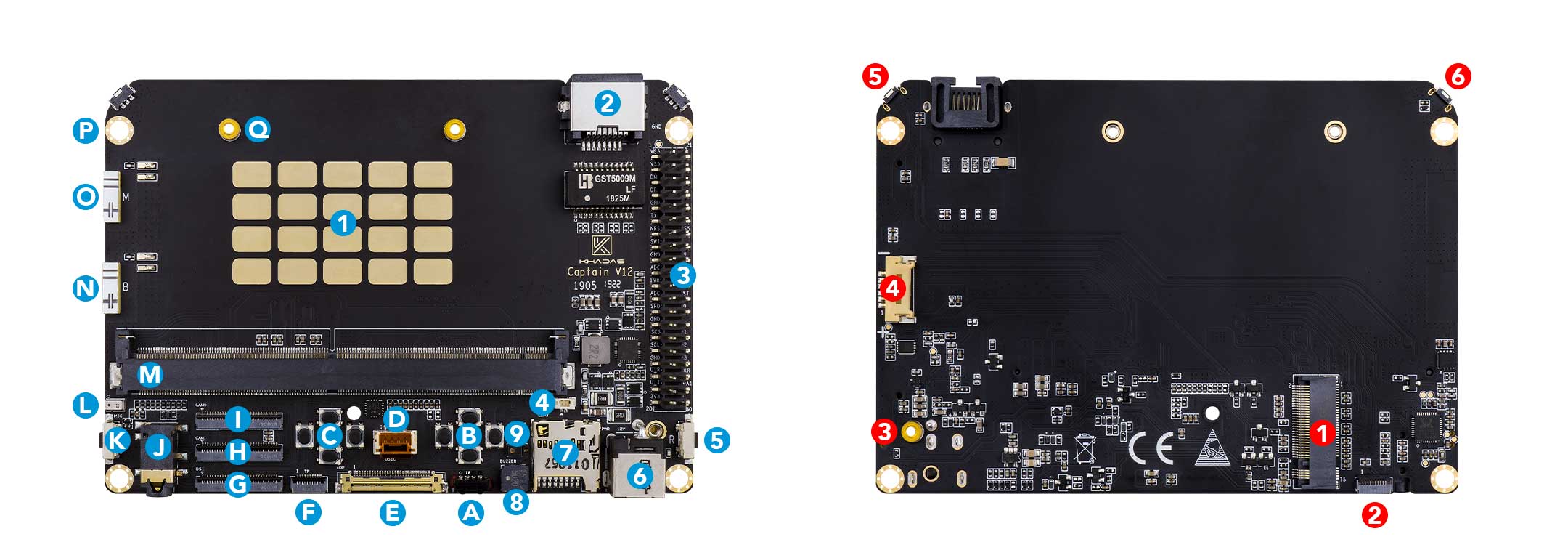
| Component | Purpose | |
|---|---|---|
| 1 | RK3399 SoC Heat Spreader | Metallic layer for reducing heat concentration |
| 2 | RJ-45 | Gigabit Ethernet port with Wake-On-LAN (WOL) |
| 3 | 40-Pin GPIO | Learn how to access the GPIO here |
| 4 | RTC Header | For connecting an external button battery for the real-time clock |
| 5 | Reset Button | Forcefully reboot Edge+Captain if your system freezes |
| 6 | 12V DC Barrel Jack | Alternative 12V DC power input, see power priority |
| 7 | Micro-SD Card Slot | Boot additional OSes via Micro-SD, or just for extra storage |
| 8 | Buzzer | Produces simple sounds |
| 9 | Gesture Sensor | Control your Edge+Captain with a hand-wave |
| A | IR Receiver | 2-channel infrared module, for use with the Khadas IR remote |
| B | Right Game Pad | For games, use with the Kap Case |
| C | Left Game Pad | For games, use with the Kap Case |
| D | USIC | Legacy USB-bus, unpopular |
| E | E-DP Display | For connecting to external displays via E-DP |
| F | Touch Panel | For accepting touch-input |
| G | MIPI-TX | MIPI-DSI header for connecting LCD screens |
| H | MIPI-RX/TX | Configurable MIPI-CSI/DSI header |
| I | MIPI-RX | For connecting to MIPI-CSI cameras |
| J | 3.5mm Audio Jack | Audio output, works with the Kap Case |
| K | Function Button | For entering upgrade mode |
| L | Microphone | Audio input |
| M | MXM3 Connector | For docking with the Edge |
| N | Wi-Fi / Bluetooth Chip Antenna | Wi-Fi and BT antenna |
| O | Wi-Fi / Bluetooth Chip Antenna | Wi-Fi and BT antenna |
| P | M3 Clearance Hole | For mounting and cases, such as the Kap Case |
| Q | M2 Threaded Stand-Off | For mounting the Edge |
| Component | Purpose | |
|---|---|---|
| 1 | M.2 Socket (PCI-E 2.1) | Connect directly to 2280 NVMe SSDs |
| 2 | External Speaker & DMIC Input FPC Connector | Connecting to an external speaker |
| 3 | M.2 2280 Stand-Off (M2 Threaded) | Boss for securing an SSD to the Captain |
| 4 | Lithium Polymer Battery Connector | Add a 2-Cell Li-Po battery for portable usage, see power priority |
| 5 | Right Function Button | User programmable button |
| 6 | Left Function Button | User programmable button |
| Reset | Function | Left Gamepad | Right Gamepad | Left Function | Right Function | Purpose |
|---|---|---|---|---|---|---|
| x | Force reboot Edge+Captain if the system freezes | |||||
| x | Enter Upgrade Mode (TST) | |||||
| x | User programmable button | |||||
| x | User programmable button | |||||
| x | User programmable button | |||||
| x | User programmable button |
| Colour | Behaviour | Meaning |
|---|---|---|
| Blue | OFF | Power source disconnected |
| Solid ON | Power source connected, SBC turned off | |
| White | OFF | SBC turned off |
| Solid ON | SBC turned on | |
| Red | None | None |
The above behaviours are default out-of-the-box, and can be altered by a user. For example the white LED can be made to blink or breathe. For more information on how to program them via your favourite OS (each OS is different), please consult with experts at forum.khadas.com.
| SIGNAL | PIN | PIN | SIGNAL |
|---|---|---|---|
| 5V | 1 | 21 | GND |
| 5V | 2 | 22 | SPI3_RXD/I2C0_SCK/GPIO1_C0 |
| HOST1_DM | 3 | 23 | SPI3_TXD/I2C0_SDA/GPIO1_B7 |
| HOST1_DP | 4 | 24 | GND |
| GND | 5 | 25 | I2C2_SCL/GPIO2_A1 |
| MCU_TX | 6 | 26 | I2C2_SDA/GPIO2_A0 |
| MCU_NRST | 7 | 27 | 3.3V |
| MCU_SWIM | 8 | 28 | GND |
| GND | 9 | 29 | I2S0_SCLK/GPIO3_D0 |
| ADC_IN2 | 10 | 30 | I2S_CLK/GPIO4_A0 |
| 1.8V | 11 | 31 | I2S0_SDO0/GPIO3_D7 |
| ADC_IN3 | 12 | 32 | 2S0_LRCK_TX/GPIO3_D2 |
| SPDIF/GPIO3_C0 | 13 | 33 | I2S0_SDI0/GPIO3_D3 |
| GND | 14 | 34 | GND |
| SPI3_CS/GPIO1_C2 | 15 | 35 | I2S0_SDI3SDO1/GPIO3_D6 |
| SPI3_CLK/GPIO1_C1 | 16 | 36 | 2S0_SDI2SDO2/GPIO3_D5 |
| GND | 17 | 37 | I2S0_SDI1SDO3/GPIO3_D4 |
| Linux_RX | 18 | 38 | I2S0_LRCK_RX/GPIO3_D1 |
| Linux_TX | 19 | 39 | MCU_PA1 |
| 3.3V | 20 | 40 | GND |
Captain + Edge
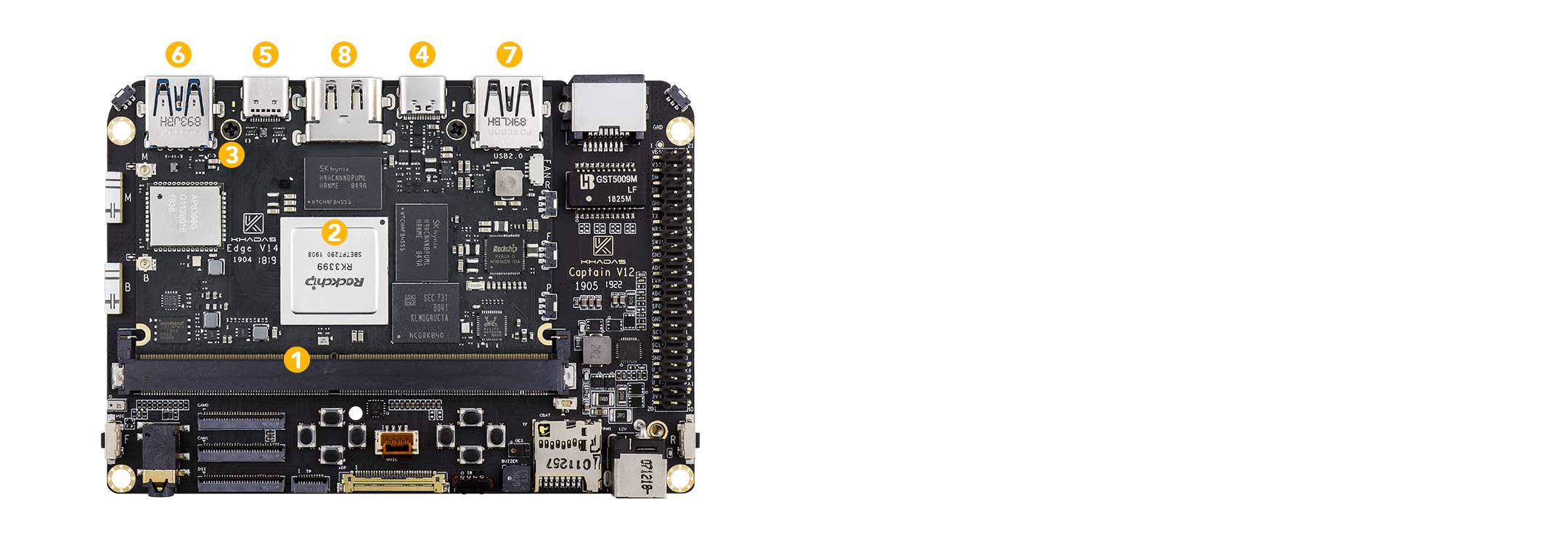
- Front (Yellow)
Component Purpose 1 314-Pin “Edge Connector” Data and power interface between Edge & Captain 2 RockChip RK3399 SoC x2 1.8GHz A72, x4 1.5GHz A53 3 M2x4 Screw Use M2 screws to secure to the Captain 4 USB-C Power Delivery (5-20V) USB-C power input 5 USB-C (3.0 + Display Port) USB-C power input, and display port output 6 USB-A USB 3.0 speed 7 USB-A USB 2.0 speed 9 HDMI HDMI 2.0 and CEC
Edge Power Supply
Although your Edge SBC is compatible with various types of power supplies, these are the recommended specs for the best performance-output and stability.

- Khadas USB-C 24W Power Adapter (USB Power Delivery)
- Khadas USB-C Cable (Male-to-Male)
TipThese items are now available at Khadas Shop
Learn More:
Displays & User Input
These items are useful when you need to connect your Edge SBC to an external display + keyboard mouse + remote control, for use as a desktop computer or media center. Edge series SBCs have USB-C display-port capability, which allows them to connect directly to Type-C enabled 4K monitors, to exchange power, data, video, and audio over a single cable.
- 4K HDMI 2.0 Cable
- HDMI-Compatible 1080P/4K Monitor w/ USB Type-C
- Wireless USB Keyboard + Mouse
- CEC-Compatible Remote Control
Learn More:
- Khadas Shop - HDMI Cable
- Khadas Shop - Remote Control
- Amazon - LG 4K Monitor w/ USB Type-C
- Amazon - Wireless Keyboard + Mouse
NotePlease do not attach multiple cables with large heads that interfere with each other, as that may bend or twist the connectors, and this will cause intermittent connectivity issues after some time.
Making Bootable / Burning SD-Cards / Thumbdrives
These items are useful when you want to upgrade your Edge SBC’s operating system via SD-Card or Thumbdrive (Burning Cards). Or if you want to run operating systems that can only be run from external media (Booting Cards) like LibreELEC.
- 8GB or Larger, SD-Card
- SD-Card Reader
- Laptop / Desktop PC
- 8GB or Larger, USB-Thumbdrive (U-Disk)
Learn More:
Tip
- eMMC image should be burned directly to the eMMC using a USB-C data cable, from a Ubuntu or Windows Host. It must not be burned into an SD-Card. For Example: Android and Ubuntu distributions containing the
EMMCmark.- SD/USB image should be copied into an SD-Card, before that card is then used to reformat the eMMC storage with a new OS. For Example: Armbian, Ubuntu distributions containing the
SD_USBmark, as well as LibreELEC and CoreELEC.- In order to bootup from SD/USB images, you need Android (V180209 or newer) or Ubuntu (V180531 or newer) running on your eMMC with Multi-Boot activated.
Upgrading eMMC Operating System Using USB-C Cable
You’ll need these items if you want to use your laptop or desktop PC to upgrade your Edge SBC’s operating system stored in its eMMC storage. For example, changing the bootup operating system from Android to Ubuntu, or installing a more exotic 3rd-party OS.
- USB-A to USB-C Data Cable (Legacy Computers)
- USB-C to USB-C Data Cable (Modern Computers)
- Laptop / Desktop PC
Learn More:
Firmware Images:
Watching Movies, Expanding Internal eMMC Storage
These items are useful if you wish to use your Edge-V or Edge+Captain SBC as a media center, for storing/downloading large movie files. A microSDXC UHS-I card is expensive, but its also fast enough for 4K video playback. An external NVMe M.2 socket SSD will also be large enough to contain your entire media library.
- NVMe PCIe M.2 2280 SSD
- microSDXC UHS-I SD-Card
Learn More:
Software Development / Advanced Crash Recovery
Edge series SBCs are equipped with “Terry’s Smart Tweezers” for crash recovery without the need for conductive metal tweezers, even when the bootloader is damaged. Extreme cases of crash-recovery will require you to use the MRegister to reset your Edge SBC. A USB Serial Debug Tool is also useful for developers debugging complex software issues.
- Your Fingers (For resetting a dead SBC via Terry’s Smart Tweezers)
- Conductive Metal Tweezers (For resetting a dead SBC via MRegister)
- USB Serial Debug Tool (For diagnosing software/hardware issues)
Learn More:
- Terry’s Smart Tweezers
- MRegister Upgrade Mode
- Amazon - Metal Tweezers
- Amazon - USB Serial Debug Tool
Edge Website
For more information, please see our website, read more documentation, or visit our forum.