Operators and Frequency Bands
You can view operators and frequency bands supported by your region by visiting these two websites:
LTE Module Usage Instructions
Install Minicom in Ubuntu
1 | sudo apt update |
Switching to USBNet Mode
1 | minicom -D /dev/ttyUSB2 |
atfer open minicom , enter:
1 | AT+QCFG="usbnet",2 |
Power Down and Restart
The LTE module needs to be powered down and restarted to switch modes. Power cycle your SBC by replugging the USB-C power cable, and your LTE module now will function in USBNet mode.
Restore LTE Module
1 | minicom -D /dev/ttyUSB2 |
The default mode is 0
1 | AT+QCFG="usbnet",0 |
Power down and restart to switch back to the default mode
Step1: Open Mobile Board Settings
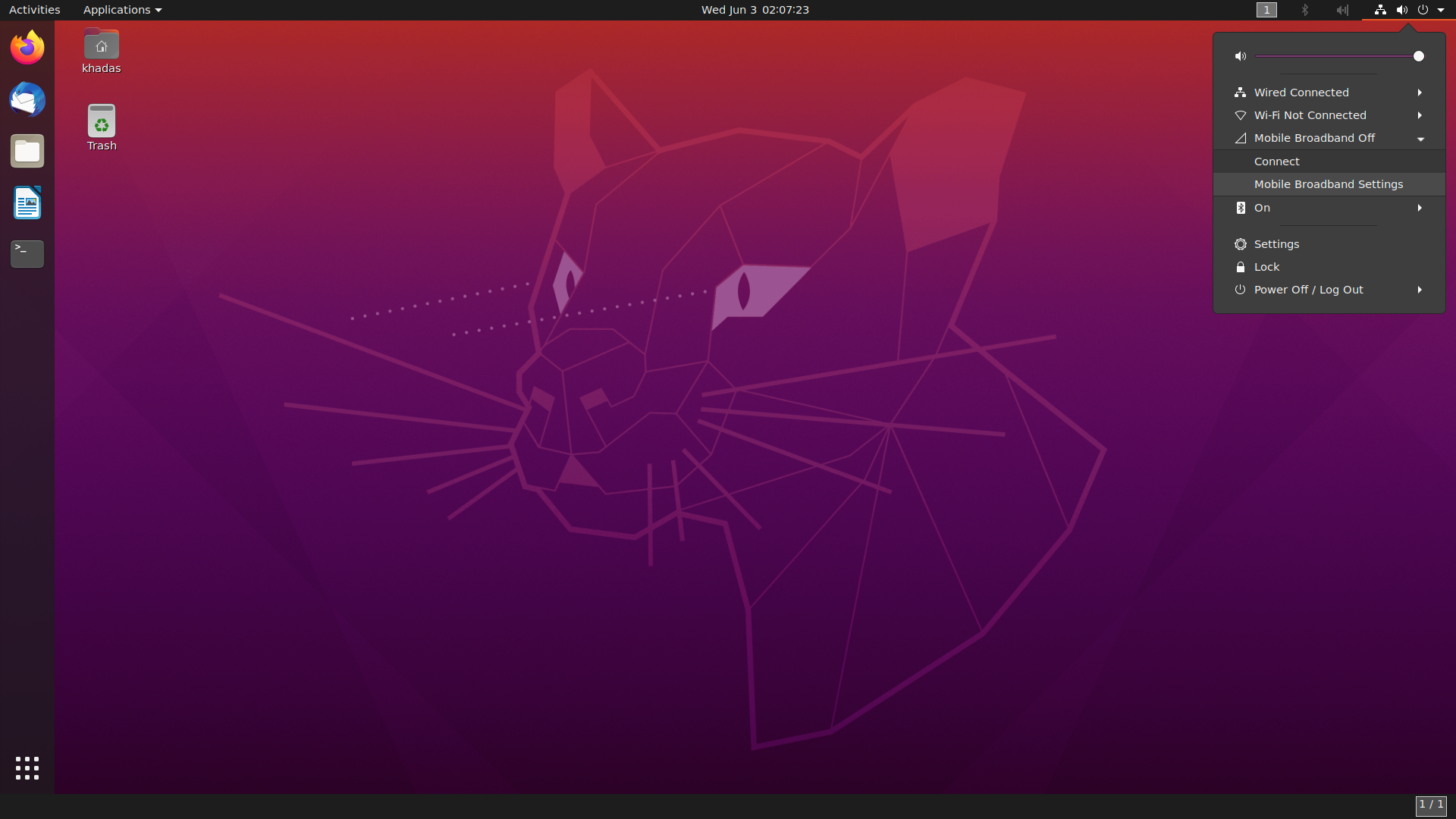
Click the menu bar in the upper-right corner and select Mobile Broadband Settings option.
Step2: Add New Connection
Click Network, choose Add New Connection, and then click Next.
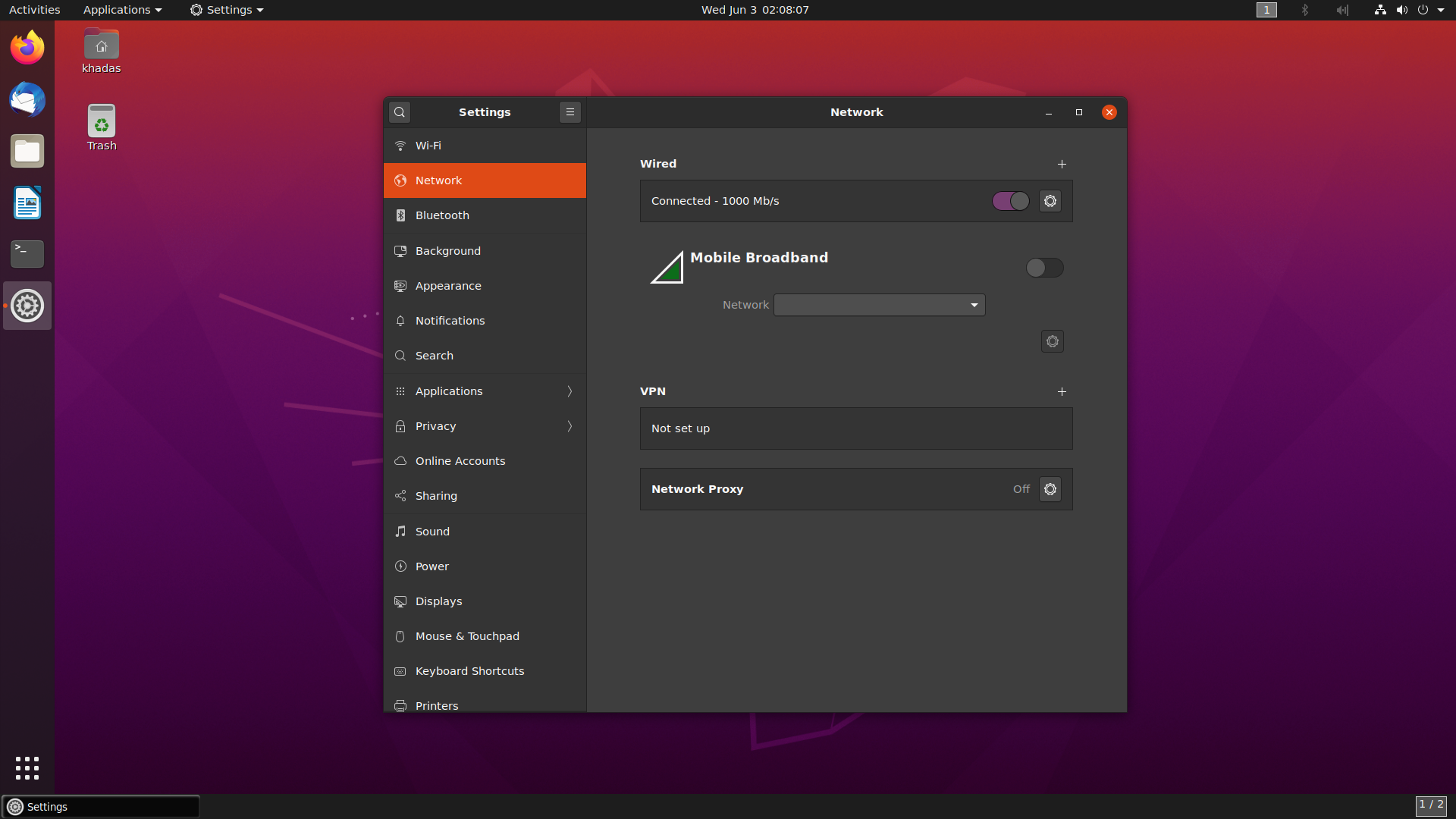
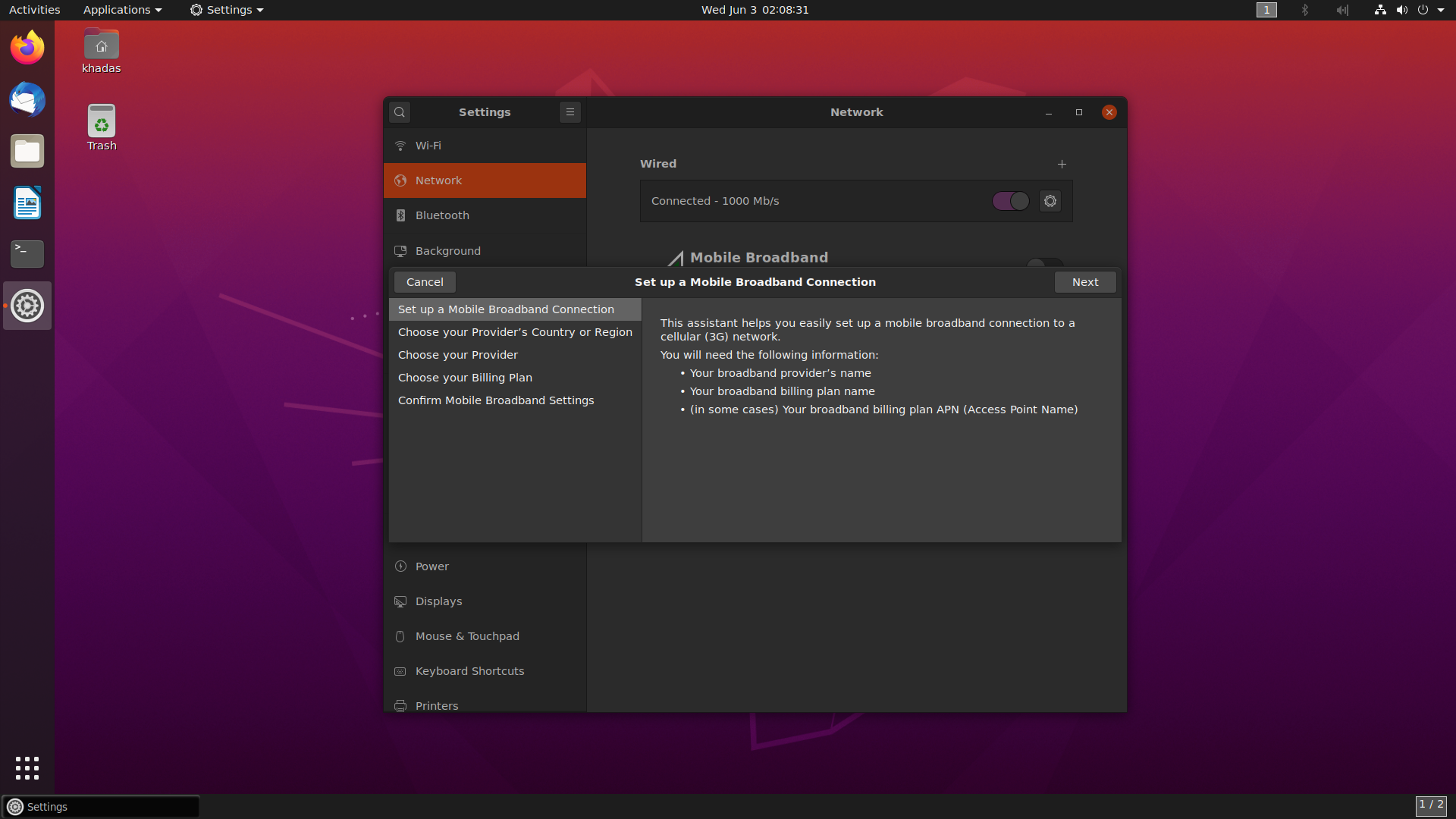
Step3: Choose Your Provider’s Country
Choose your provider’s country.
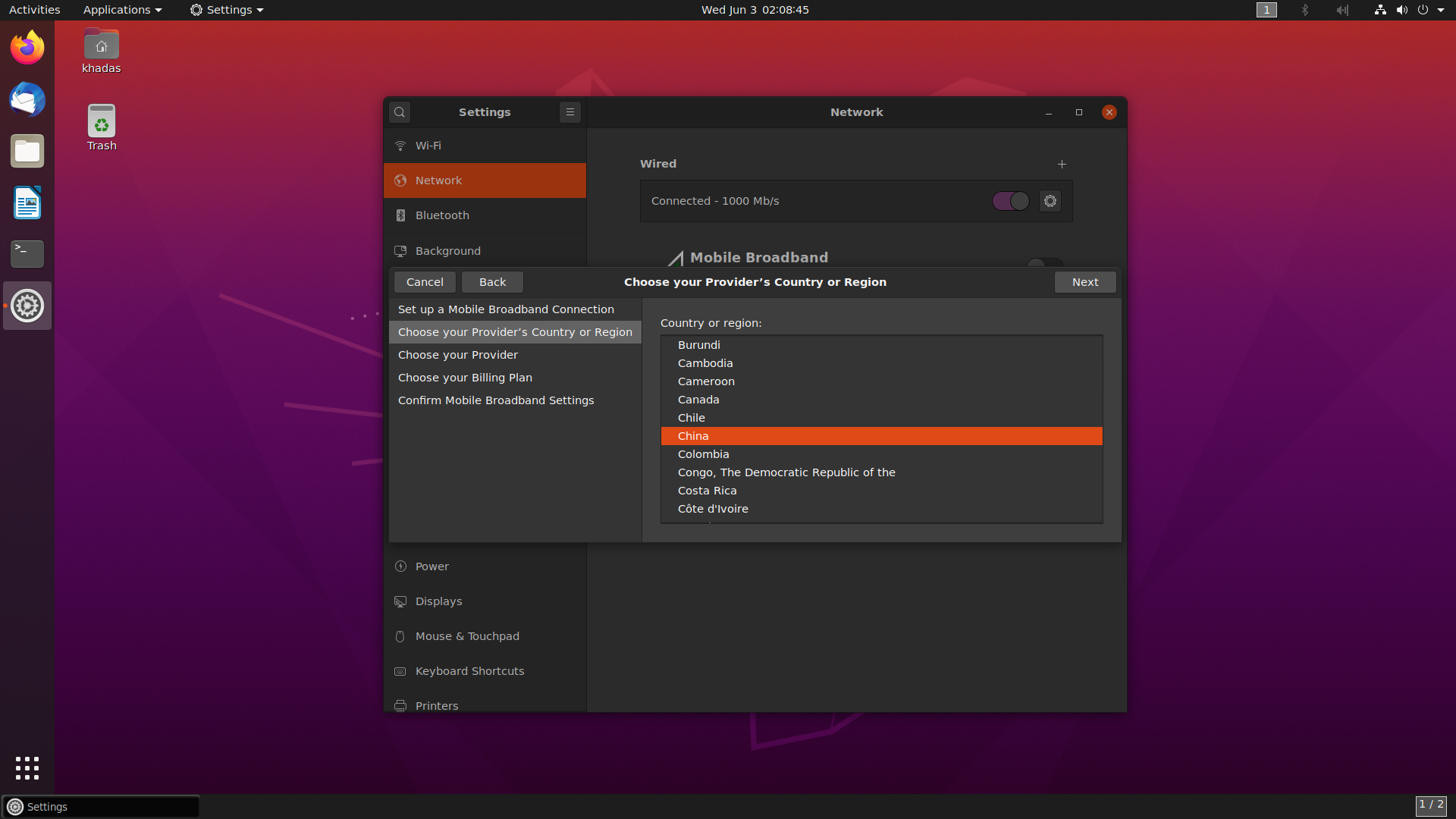
Step4: Choose Your Provider
Choose your provider. This needs to be set according to your SIM card.
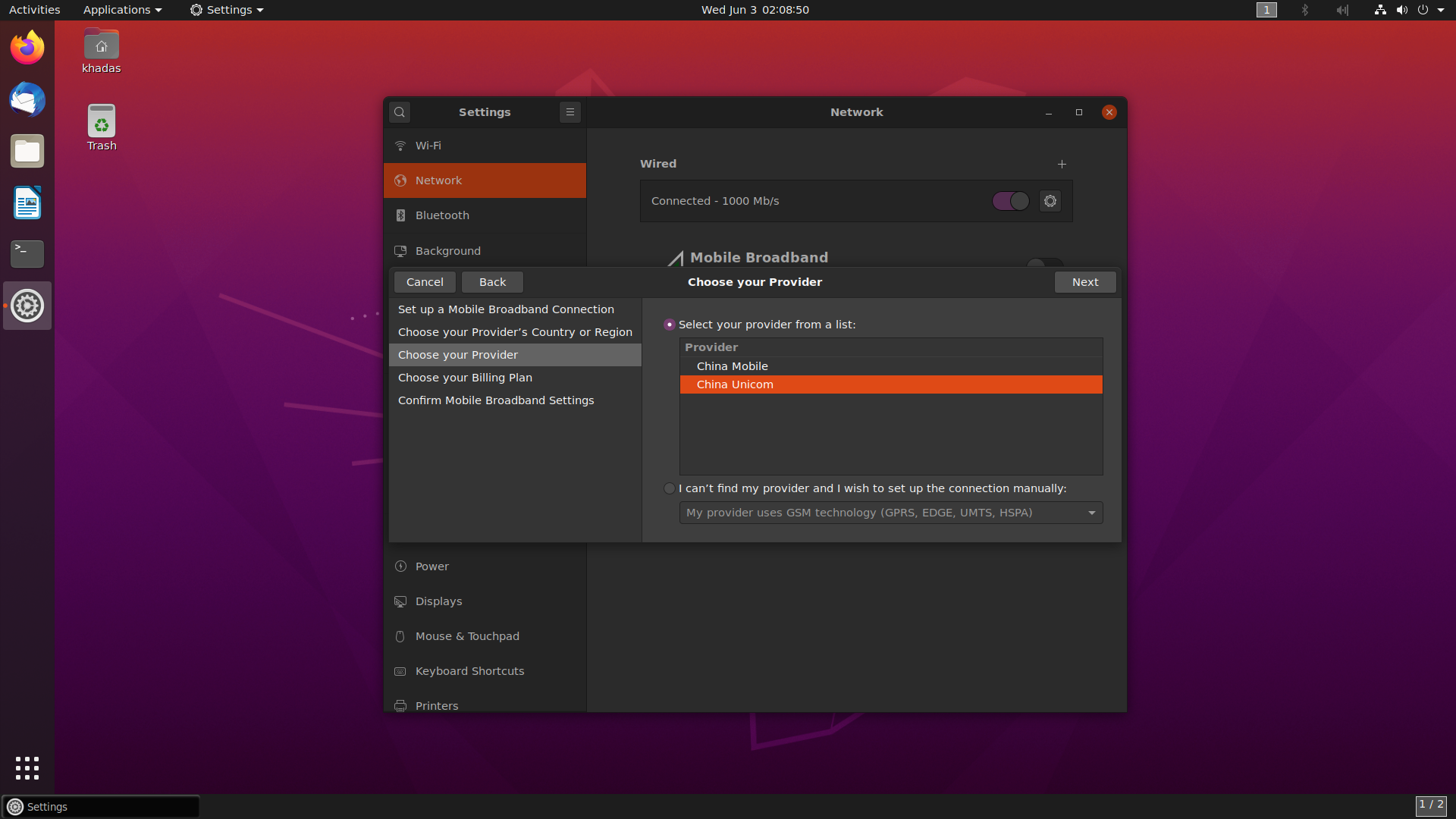
Step5: Enter Password and Connect
Using the default configuration, just choose next. Then click apply. The default password is 000.
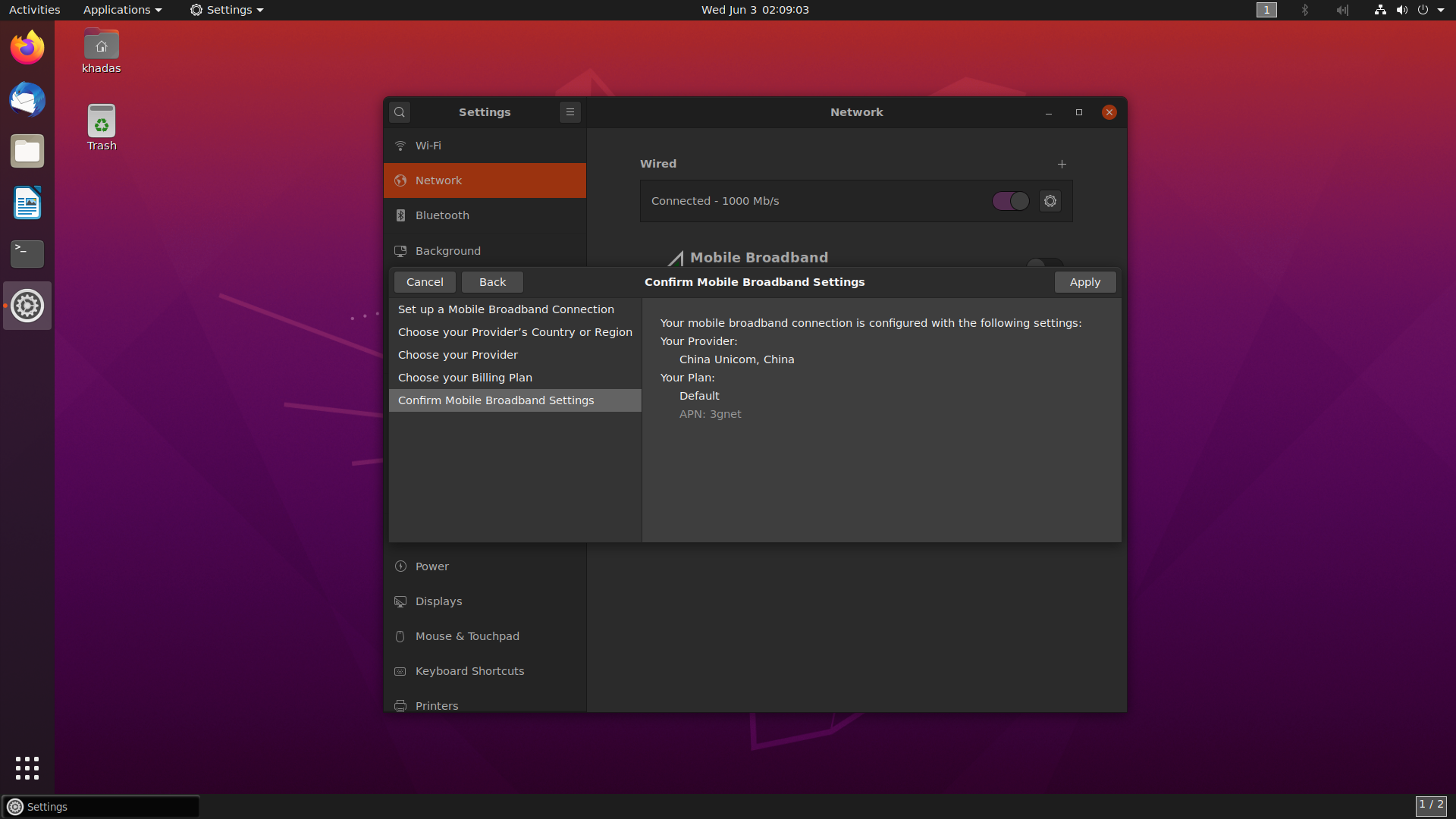
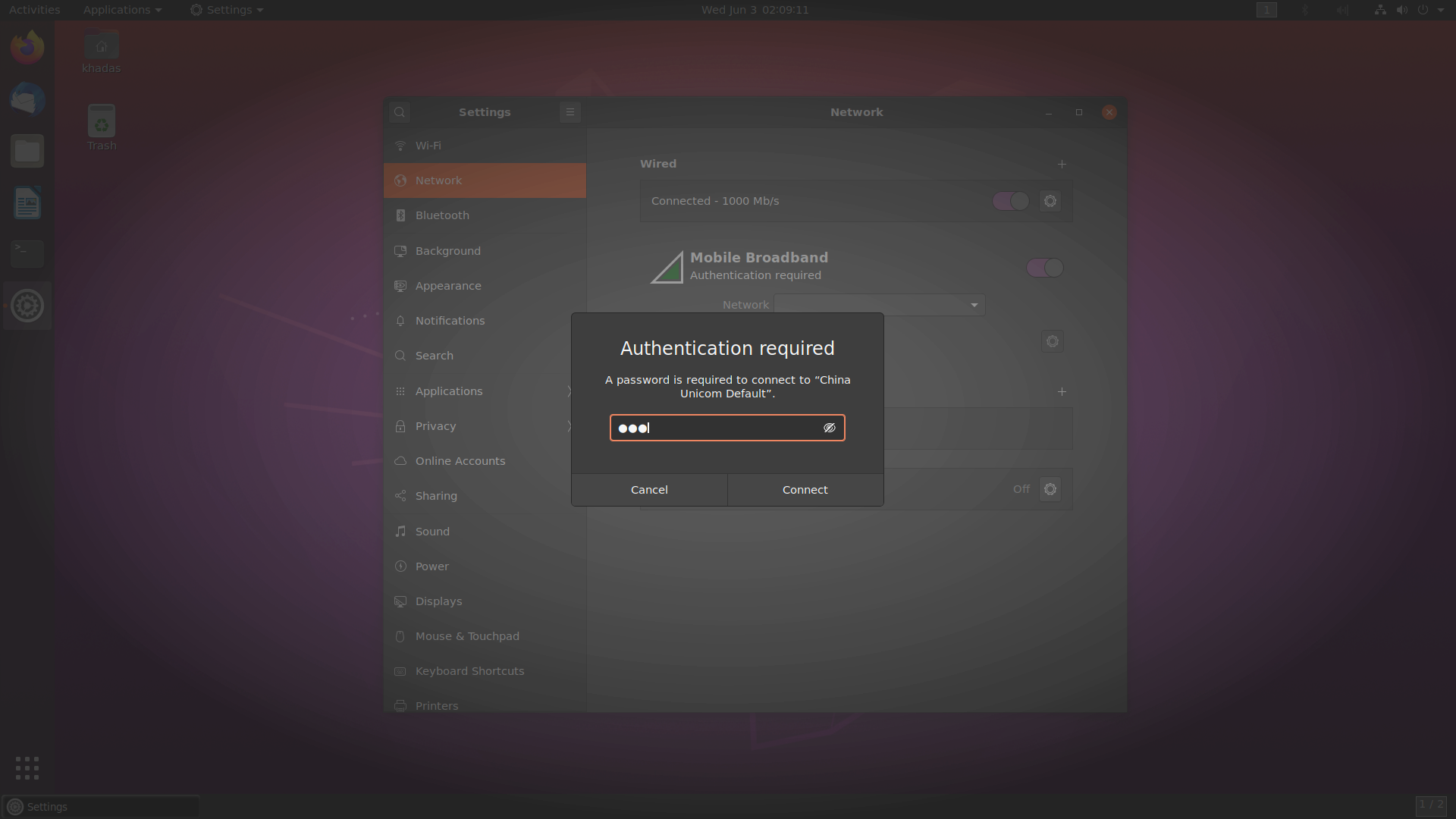
After entering the password, you can connect normally.
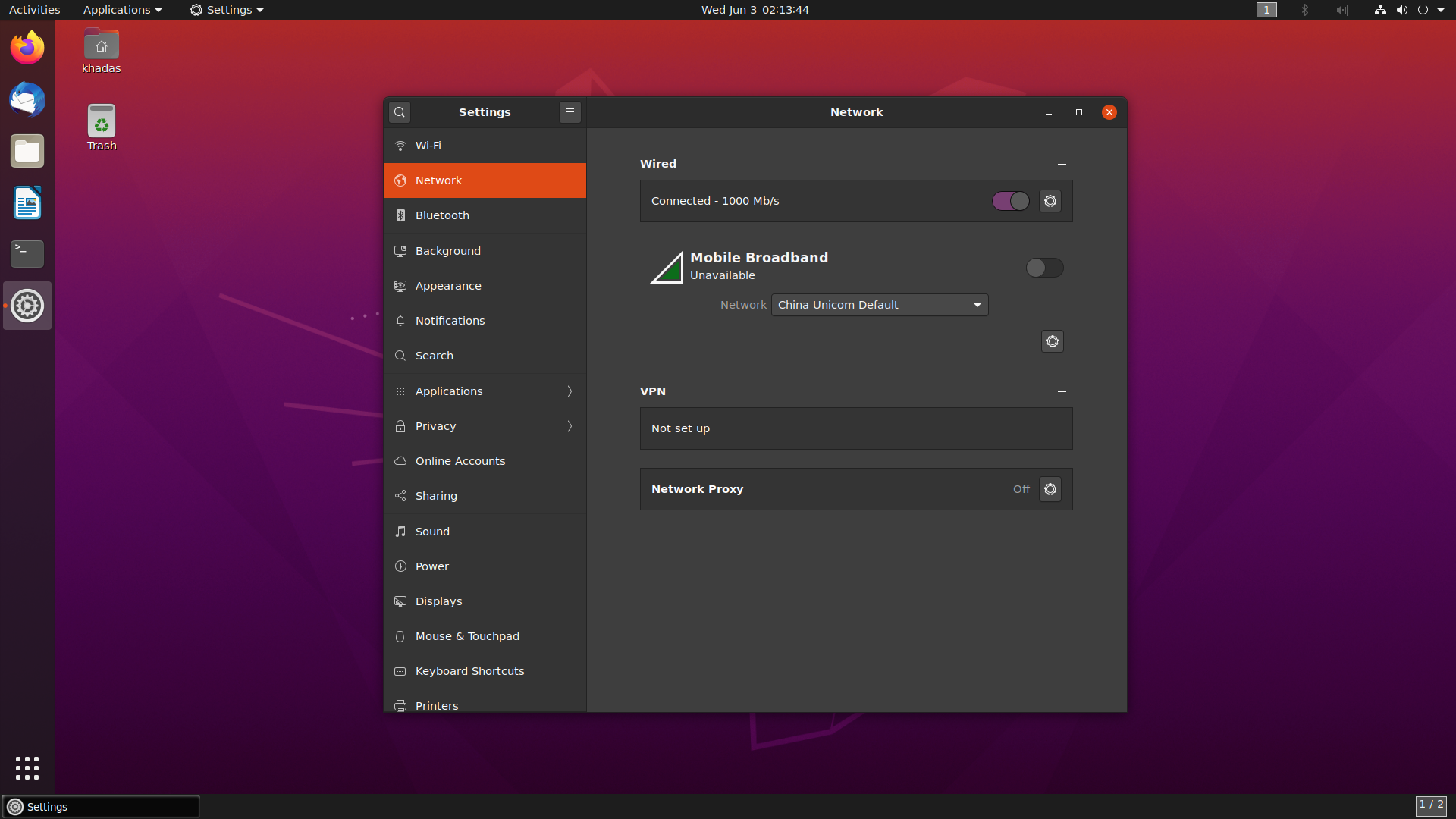
Changing the Password
Open the corresponding settings and update the password in Mobile Broadband.
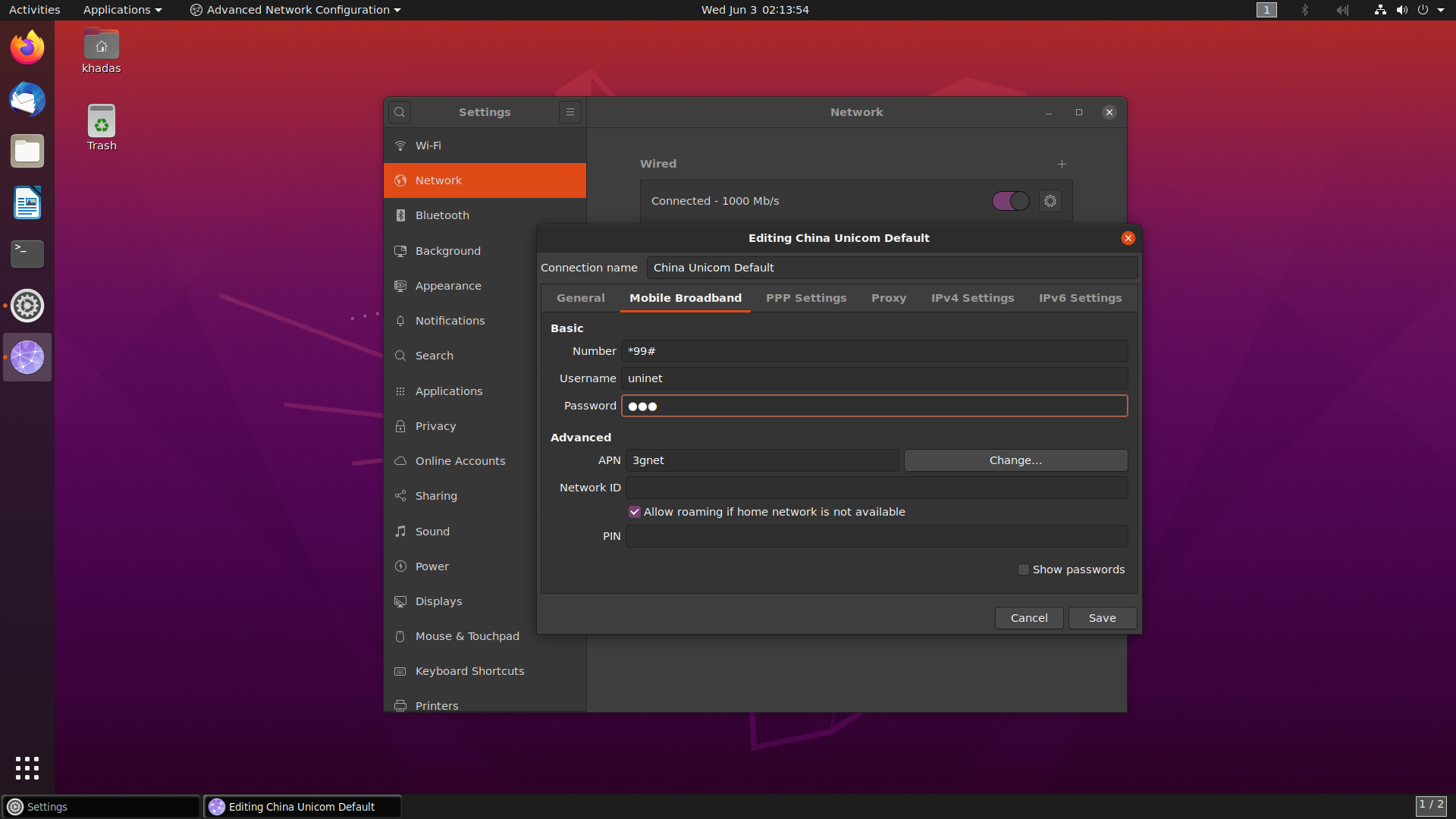
Checking Network Connectivity
Use the ping command, with the -I flag to select the LTE module interface.
Checking Network Nodes
1 | $ ifconfig -a |
You will find the interface wwan0 via the command ifconfig -a
Using ping Command to Test
1 | $ ping www.baidu.com -I wwan0 |
If your LTE module is functionally normally, you should see a stream of ping echoes.