Upgrade Using Windows
Preparations
- Download the USB driver_v4.91 and extract it.
- Run
driver_install.exeto install USB drivers.- Click the
Uninstallbutton to uninstall old drivers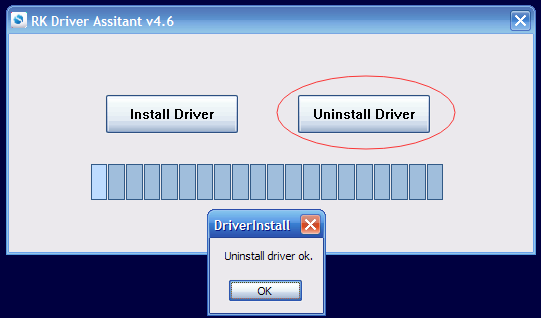
- Click the
Installbutton to install drivers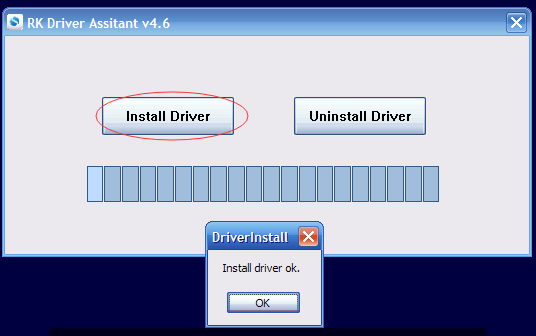
- Click the
- Download the AndroidTool_Release_en_v2.71 and extract it.
AndroidTool.exeis the burning tool, you don’t need to install it.
Upgrading Steps
Make sure that you have installed the correct USB drivers, then follow these steps to upgrade:
- Open
AndroidTool.exe, clickUpgrade Firmware-->Firmwareto choose an image for Edge.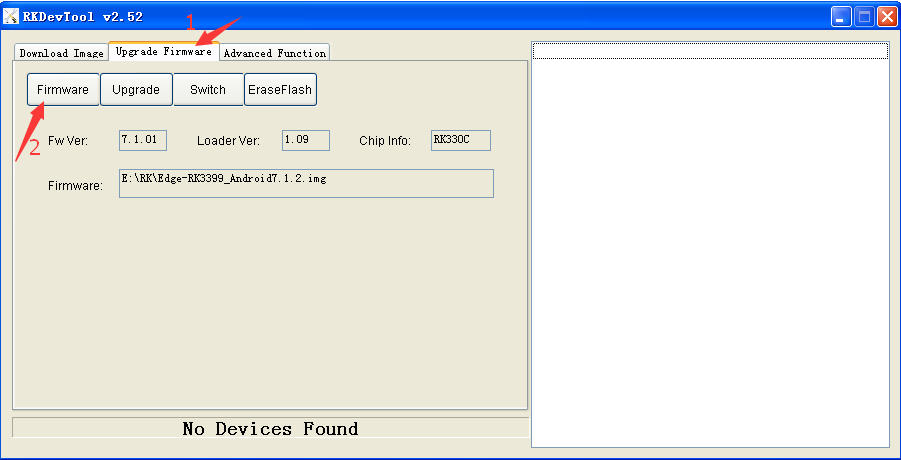
- Connect Edge and PC with a USB-C data-cable (Edge will power-on automatically).
- Let Edge enter into Upgrade Mode to complete the upgrading.
- Your PC should have found your Edge device as a connected USB device, if you had correctly followed the instructions above.
- Loader Mode:
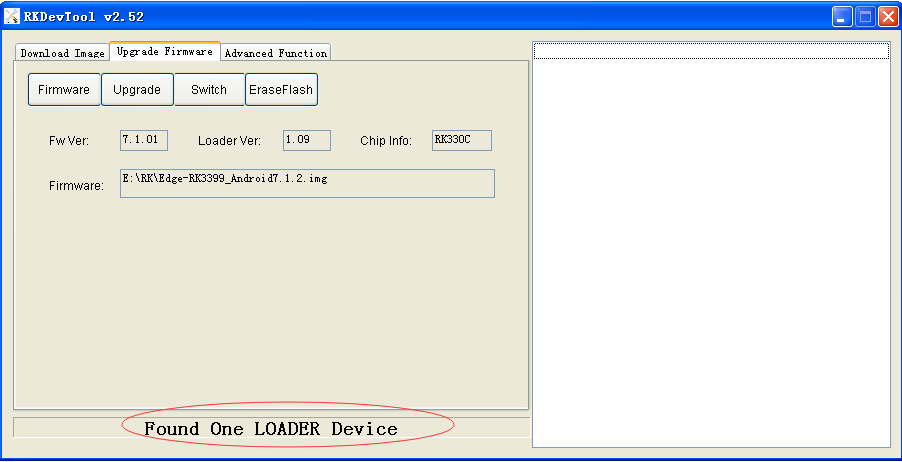
- Maskrom Mode:
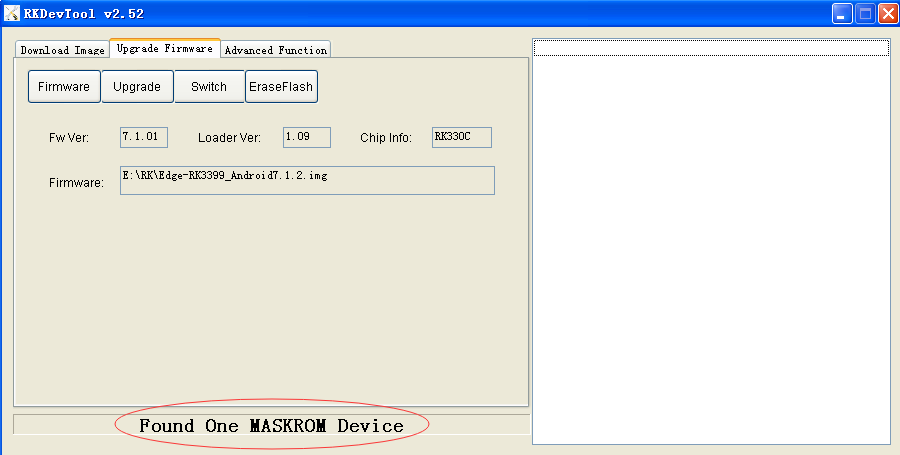
If the board is upgraded from android 7.1 to android 9.0 firmware or the board is upgraded from android 9.0 to android 7.1 firmware,
which requires erasing Flash.
- Erasing Flash Mode:

Now all you need to do is to click the Upgrade button of the tool and wait for upgrading to complete: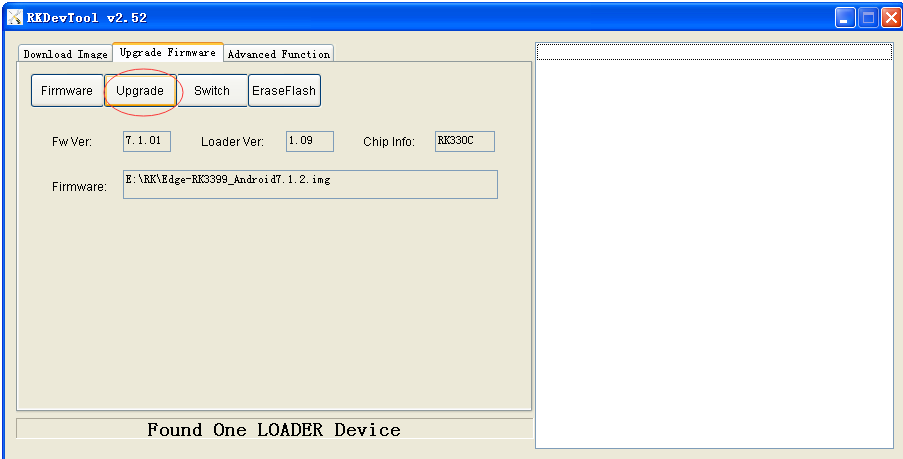
Upgrade Using Ubuntu
Preparations
1 | $ sudo apt-get install libusb-dev git parted |
Get Burning Tool
Image Burning Tool on Ubuntu is in this repository Utils.
1 | $ git clone https://github.com/khadas/utils |
Or just pull it if you have already cloned this repository.
1 | $ cd /path/to/utils |
Install Burning Tool
You need to install the USB rules and create some links.
1 | $ cd /path/to/utils |
You will see this if successful.
1 |
|
NOTE: Root privilege is required.
How to Burn Images Using Ubuntu
There are two commands that can be used to burn linux/images: burn-tool and rk-burn-tool.
- General Command
burn-tool:
1 | $ burn-tool -v rk -i /path/to/image |
- Rockchip Command
rk-burn-tool:
1 | $ rk-burn-tool -i /path/to/image |
You will see these logs if successful.
1 | Try to burn Rockchip image... |
Uninstall Burning Tool
1 | $ cd /path/to/utils |
NOTE: This burning tool has only been verified on Ubuntu 16.04.