Wake-On-LAN (WOL) is a protocol standard that allows your PC/Smartphone to turn on a computer via your local network.
Note: The WOL operation of VIM2, VIM3, VIM4 and Edge is similar, so this document will use VIM2 as an example.
VIM1 does not support Wake-On-LAN.
First connect VIM2 to your local area network (LAN), then get the Ethernet MAC address.
Ubuntu
Get Ethernet MAC address
- The Mac address is pasted onto the back of your SBC:




If the sticker has peeled-off, you can use following Terminal commands to get the MAC Address.
2.On Ubuntu, type ifconfig on terminal.
1 | $ ifconfig |
HWaddr 98:aa:fc:60:46:de corresponds to your Ethernet MAC address.
Enable WOL
1.By default Wake-On-LAN is disabled. So you’ll have to use the Khadas Bootloader Instructions (KBI)to enable it.
1 | kvim2# kbi trigger wol w 1 |
If you want to check the WOL status, you can input:
1 | kvim2# kbi trigger wol r |
2.You can enable WOL via the Applications->Wake On LAN Setting from within Ubuntu.
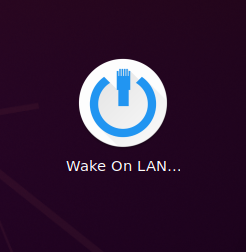
- Select WOL mode.
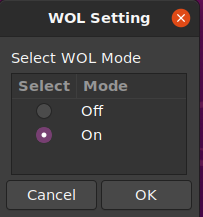
Testing WOL
After doing the steps above, you can test the WOL function.
1. Connect VIM2 with a LAN.
2. Power off VIM2.
3. Attempt to wake up your VIM2, via a Ubuntu device on the same LAN.
- Install the wakeonlan tool
1 | $ sudo apt-get install wakeonlan |
- Wake up your VIM2 using it’s MAC Address
1 | $ wakeonlan 98:aa:fc:60:46:de |