Khadas VIM3 contains a 2:1 data switch chipset to switch the “combo interface” between PCIe and USB 3.0, and the default mode is USB 3.0.
You can refer the block below for further details:
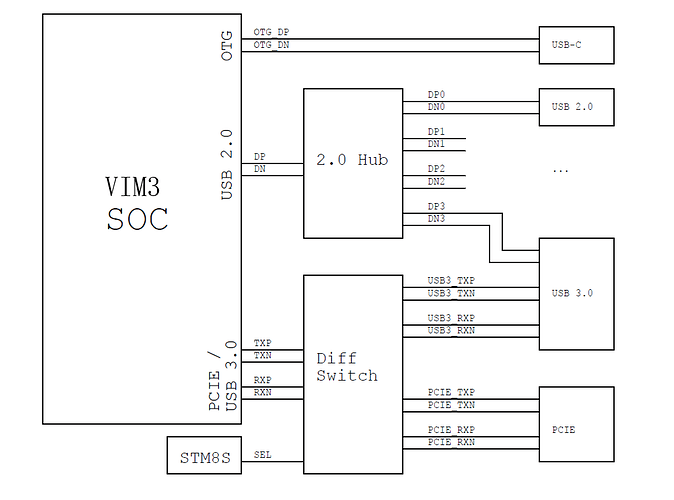
There are three ways to setup the PCIe/USB3.0 port:
- Setup the port using the KBI
- Setup the port using the Android UI
- Setup the port using the Android/Ubuntu command line
Setup the PCIe / USB3.0 port using the KBI
You need to setup the serial debug tool and enter the u-boot command line.
- Initialize the KBI:
1 | kvim3#kbi init |
- Check current port mode:
1 | kvim3#kbi portmode r |
The default mode is USB-3.0.
- Change mode to
PCIe:
1 | kvim3#kbi portmode w 1 |
- Change mode to
USB 3.0:
1 | kvim3#kbi portmode w 0 |
Poweroff the system to bring changes into effect:
1 | kvim3#kbi poweroff |
Then press the POWER KEY to boot the system.
Setup the PCIe / USB3.0 port using the Android UI
You’ll need to navigate to “Device Preferences” using an IR remote, mouse or attached keyboard.
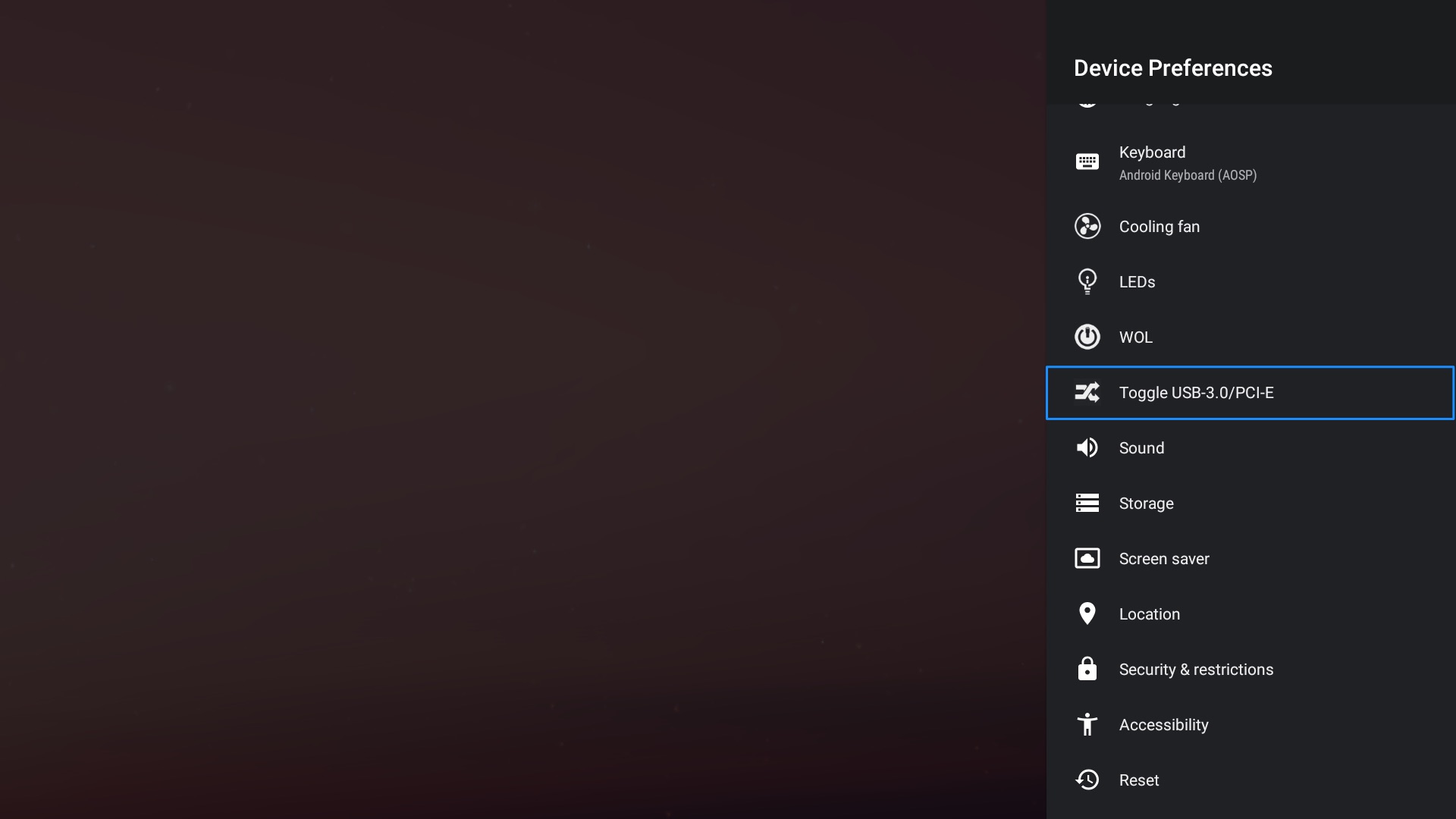
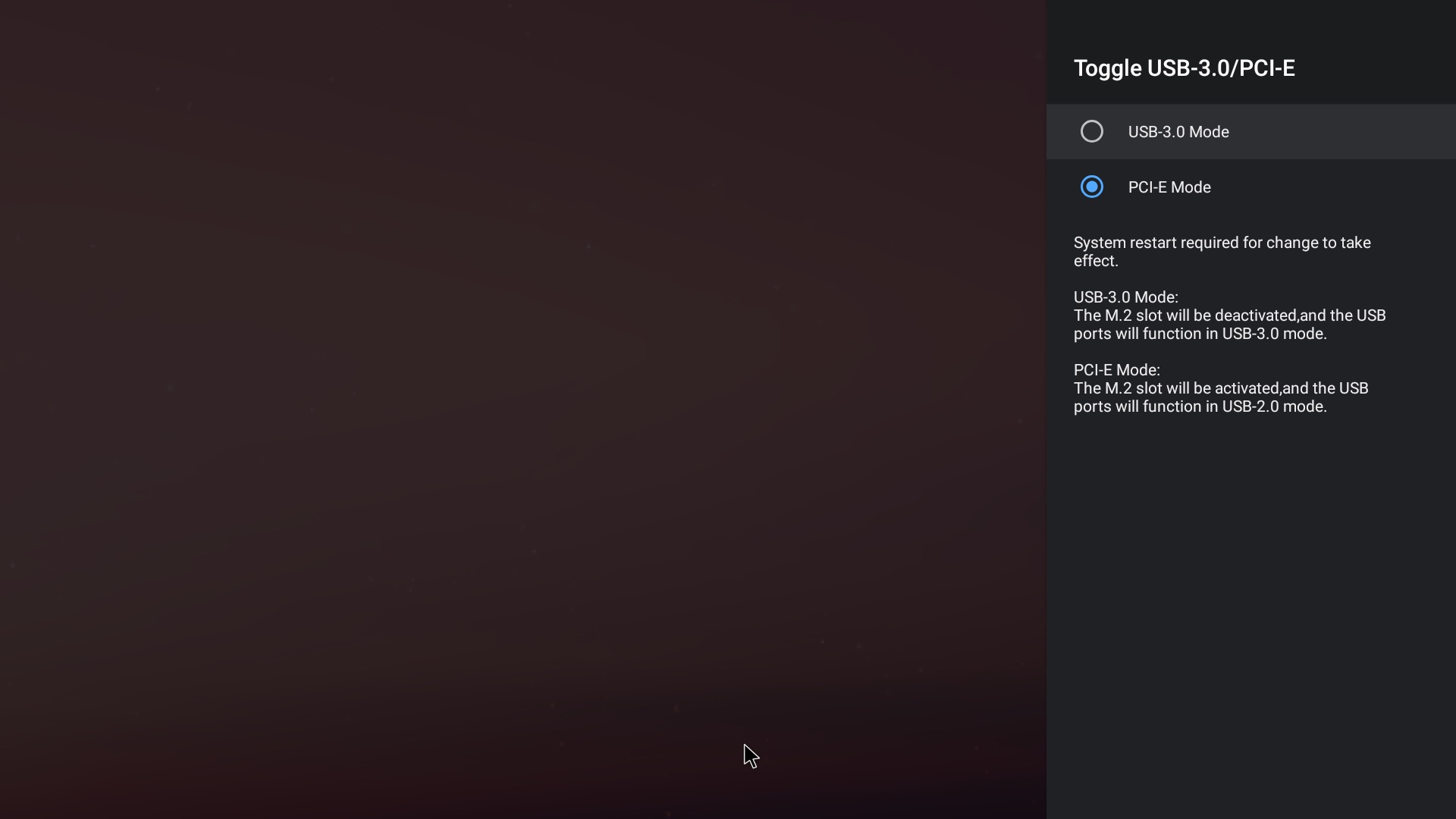
Reboot the system to bring changes into effect.
Setup the PCIe / USB3.0 port using the Android/Ubuntu command line
- Check current port mode:
1 | khadas@Khadas:~$ cat /sys/class/mcu/usb_pcie_switch_mode |
0 - USB 3.0 mode1 - PCIe mode
- Change mode to
USB 3.0:
1 | khadas@Khadas:~$ echo 0 > /sys/class/mcu/usb_pcie_switch_mode |
- Change mode to
PCIe:
1 | khadas@Khadas:~$ echo 1 > /sys/class/mcu/usb_pcie_switch_mode |
Poweroff the system to bring changes into effect:
1 | khadas@Khadas:~$ echo 1 > /sys/class/mcu/poweroff |
Then press the POWER KEY to boot the system.