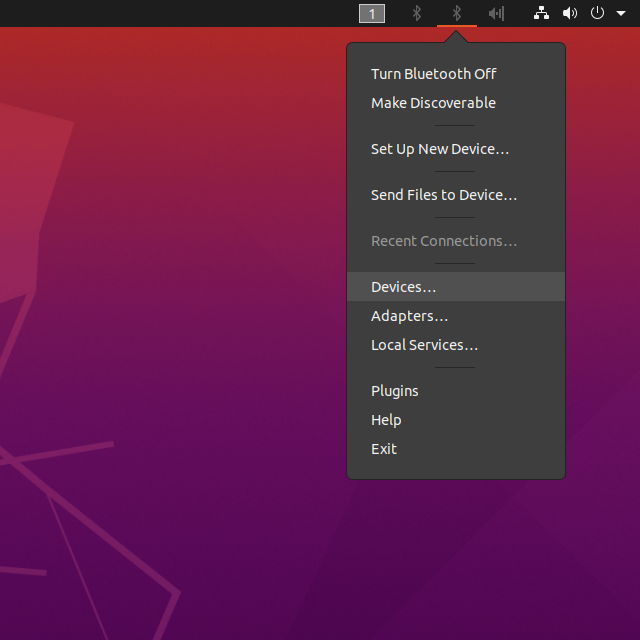This guide will show you how to use Bluetooth.
- Open Bluetooth settings
Bluetooth settings are in the upper-right corner, click it and select device.
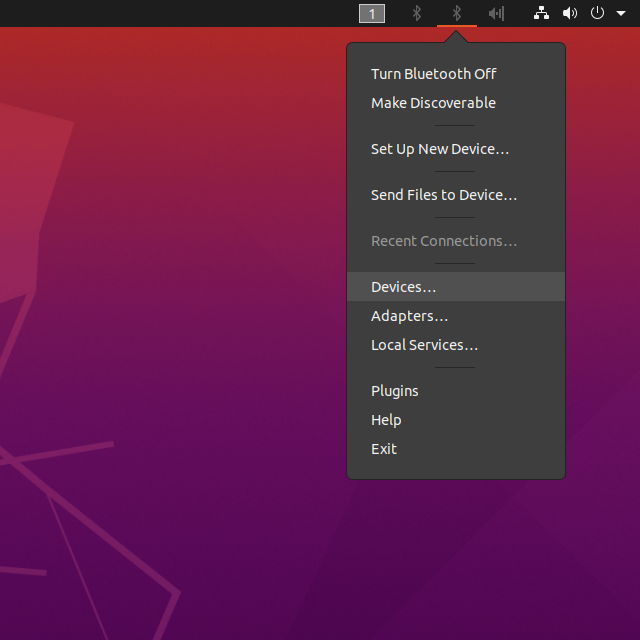
- Search for Bluetooth devices
Click Search to scan for nearby Bluetooth devices.

- Pair with device
Select the device that you want to pair with.

- Enable Bluetooth:
1
| $ sudo hciconfig hci0 up
|
- Launch bluetoothctl and Setup:
1
2
3
4
| $ sudo bluetoothctl
[NEW] Controller 43:54:A2:00:1F:AC Khadas [default]
Agent registered
[bluetooth]
|
Setup:
1
2
3
4
5
6
| [bluetooth]# agent on
[bluetooth]# default-agent
[bluetooth]# power on
[bluetooth]# discoverable on
[bluetooth]# pairable on
[bluetooth]# scan on
|
- Scan for Bluetooth devices:
1
2
3
4
5
| [bluetooth]# scan on
Discovery started
[CHG] Controller 43:54:A2:00:1F:AC Discovering: yes
[NEW] Device 46:04:25:5F:1E:8D 46-04-25-5F-1E-8D
[NEW] Device 8C:EB:C6:E7:2E:33 Khadas
|
- Show connected Bluetooth devices:
1
2
3
4
5
6
7
| [bluetooth]# devices
Device 46:04:25:5F:1E:8D 46-04-25-5F-1E-8D
Device 8C:EB:C6:E7:2E:33 Khadas
Device 9C:FB:D5:0D:91:47 9C-FB-D5-0D-91-47
[NEW] Device AC:83:F3:DD:D4:E1 AC-83-F3-DD-D4-E1
[CHG] Device AC:83:F3:DD:D4:E1 Name: LibreELEC
[CHG] Device AC:83:F3:DD:D4:E1 Alias: LibreELEC
|
- Pair with a device:
1
| [bluetooth]# connect <device_addr>
|
Tipsdevice_addr is the address of the device you want to connect to.
- Exit bluetoothctl:
1
2
3
4
| [bluetooth]# quit
Agent unregistered
[DEL] Controller 43:54:A2:00:1F:AC Khadas [default]
khadas@Khadas:~$
|